The “Revoke Community Access” step in ClickFunnels workflows allows you to automatically remove a contact’s access to a specific community or group within your ClickFunnels workspace. This is useful for managing memberships when access needs to be restricted, such as when a subscription expires or when a user no longer meets the criteria for a community. In this article, you will learn how to configure the “Revoke Community Access” step to effectively manage community memberships.
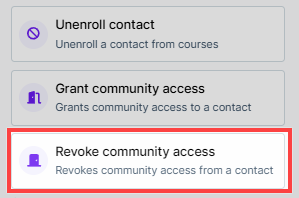
Requirements
An active ClickFunnels account.
The desired community group is published in your account.
Adding the “Revoke Community Access” Step to Your Workflow
Open Your Workflow:
From your ClickFunnels dashboard, navigate to the Automations » Workflows menu.
Open an existing workflow or create a new one.
Add the “Revoke Community Access” Step:
Click on the Plus Icon (+) in your workflow editor.
In the right-hand panel, select the “Revoke community access” option under the “Internal” category.
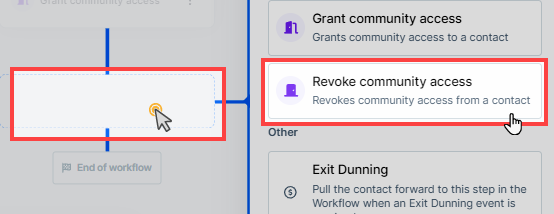
Configuring the “Revoke Community Access” Step
.png)
Select Community Group or Topics:
When adding the “Revoke Community Access” step, a dialog box will appear where you can select which community group or group topic to revoke access from.
Expand the community categories and check the box next to the specific community group or topic to revoke access.
Save the Step:
After selecting the desired community or group topic, click Create Step to save the revocation action in the workflow.