The “Grant Community Access” step in ClickFunnels workflows allows you to automatically provide contacts access to a specific community group within your ClickFunnels workspace. This is particularly useful for creating exclusive membership areas, fostering community engagement, or granting access to topic-based discussions as part of your marketing automation strategy. In this article, you will learn how to configure the “Grant Community Access” step and use it to manage community memberships efficiently.
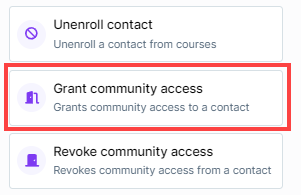
Requirements
An active ClickFunnels account.
The desired community group is published in your account.
Adding the “Grant Community Access” Step to Your Workflow
Open Your Workflow:
From your ClickFunnels dashboard, navigate to the Automations » Workflows menu.
Open an existing workflow or create a new one.
Add the “Grant Community Access” Step:
Click on the Plus Icon (+) in your workflow editor.
In the right-hand panel, select the “Grant community access” option under the “Internal” category.
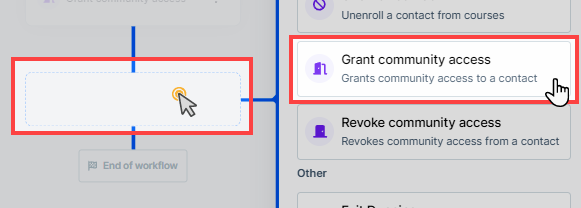
Configuring the “Grant Community Access” Step
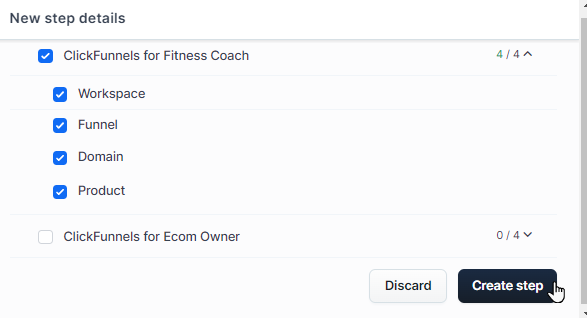
Select Community and Group Topics:
When adding the “Grant Community Access” step, a dialog box will appear where you can select which community group or group topic to grant access to.
Expand the community group categories and check the box next to the specific community group topic to grant access.
Save the Step:
After selecting the desired community or group topic, click Create Step to save the access grant action in the workflow.
Viewing Community Access Notifications
When a contact is granted access to a community group through the “Grant Community Access” step in your workflow, they will automatically receive a system email notification informing them about their new community access. This email provides details about the community group they have been granted access to and includes a link to access the community content.
Here is an example of the community access email a contact might receive:
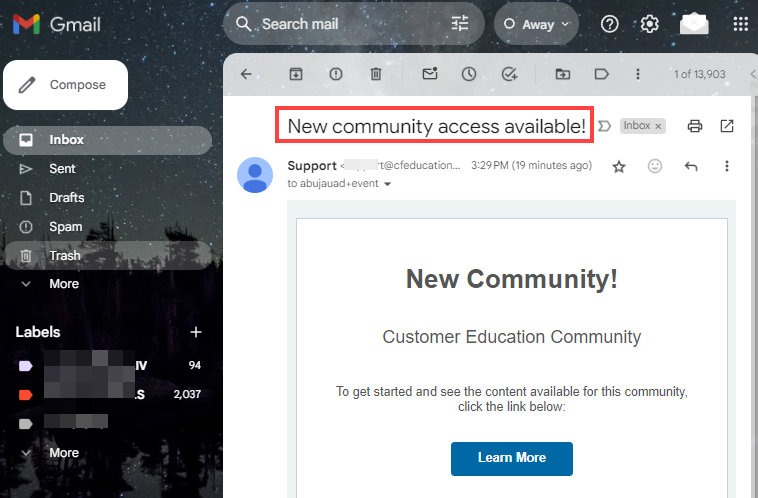
Clicking the “Learn More” button in this email will take them directly to the community center, where they can view and participate in the community.
Modifying Community Access Email Notifications
If you wish to customize the content of these community access emails, you can do so through the System Emails settings in ClickFunnels. To modify the community access emails:
From your ClickFunnels dashboard, navigate to Workspace Settings and select System Emails.
Select the Community tab.
Under Community Enrollment Notification, you can modify the email template as needed.
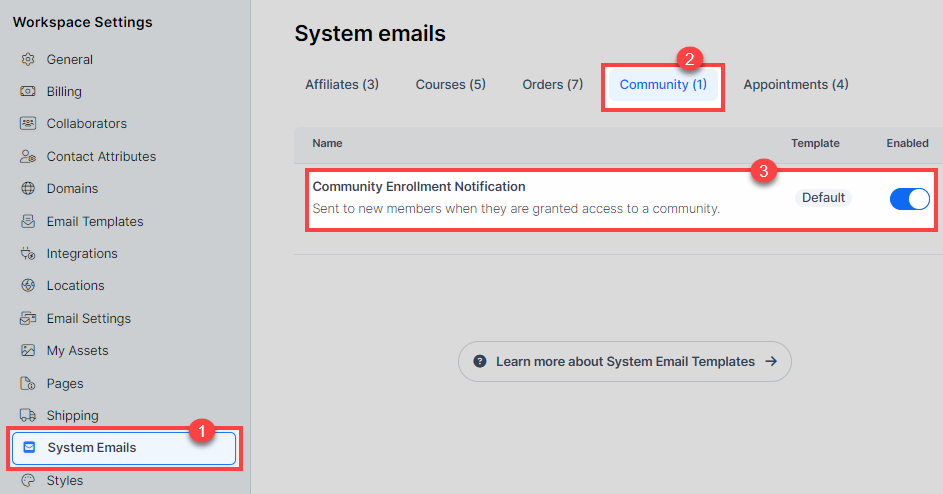
To learn more about how to customize and manage system emails in ClickFunnels, please refer to our article How to Customize and Manage System Emails in ClickFunnels.