The “Send Asset” step in ClickFunnels workflows is a powerful tool designed to automate the delivery of digital content to your contacts. Whether you’re distributing an eBook, a guide, or any other downloadable file, this step ensures that your content is delivered efficiently and directly to your audience’s Customer Center. In this article, we’ll explore how to configure and use the “Send Asset” step to streamline your digital content delivery process.
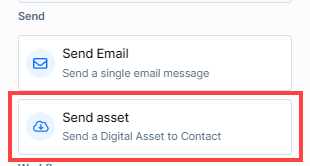
Requirements
An active ClickFunnels account
Adding the “Send Asset” Step to Your Workflow
Open Your Workflow:
From your ClickFunnels dashboard, navigate to the Automations » Workflows menu.
Open an existing workflow or create a new one.
Add the “Send Asset” Step:
Click on the Plus Icon (+) in your workflow editor.
In the right-hand panel, select the “Send Asset” option under the “Send” category.
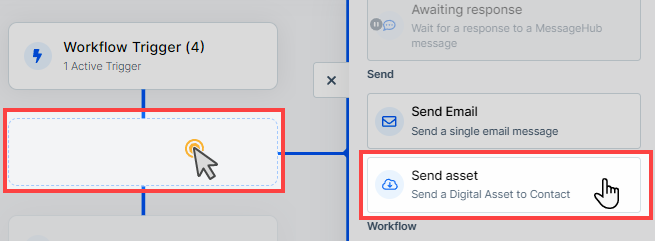
Configuring the “Send Asset” Step
Once you’ve added the “Send Asset” step to your workflow, you can configure it to deliver the specific digital content to your contacts:
Choose the digital asset you want to deliver from the dropdown menu. If the asset isn’t already uploaded, you can click on the “+ New Asset” link to upload a new file.
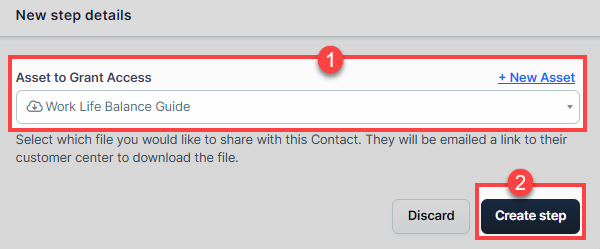
Click Create Step button to save the settings.
The selected asset will be sent to the contact, and they will receive an email notification informing them that the asset is available in their Customer Center. They can log in to their account, navigate to My Account > Course & Downloads tab, and find their downloads under the Your Downloads section.
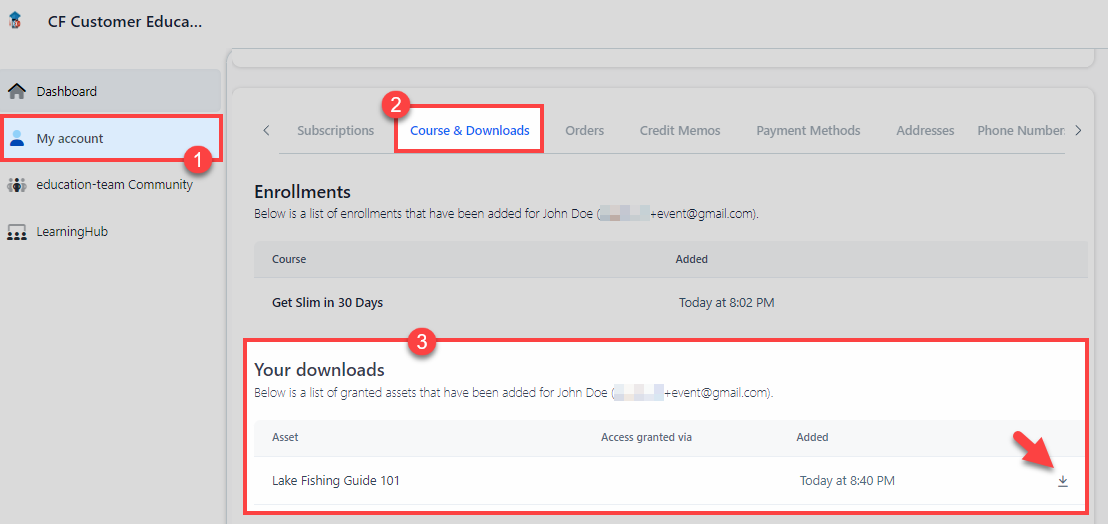
Practical Use Cases
The “Send Asset” step can be used in various scenarios to enhance your workflow automation:
Lead Magnets: Automatically deliver eBooks, guides, or any downloadable content to new leads as soon as they sign up.
Course Materials: Provide students with the necessary course materials or certificates after they enroll or complete a course.
Product Manuals: Send product manuals or other essential documents after a customer makes a purchase.