Connecting a domain to your site and funnel in ClickFunnels means linking a custom web address to your online content. This process makes your site more professional and easier for visitors to find and remember. In this article, we’ll show you how to connect a domain to your site and funnels step by step.
Requirements
An active ClickFunnels account
How to Connect the Domain to the Workspace Site
After successfully integrating your domain with your workspace, follow these steps to connect it to your site:
From the left side navigation, select Site & Blog app and click on the Overview menu.

Click the Three Dot ⋮ Icon and then click Site Settings.

In the Domain field, choose the domain you wish to use for your site.

Click the Update site button to save your changes.
Important:
The domain connected to the Site app is used for Courses, Store, Blog, Customer Center, Landing Pages, and Community. These features must share the same domain connected to the site settings.
How to Connect a Domain to a Funnel
Click on Funnels from the left navigation menu.
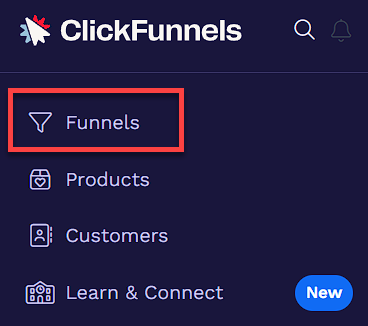
Identify a funnel you wish to associate with your domain and click the Settings ⚙ icon to access the funnel’s settings.

In the Domain field, select the desired domain from the dropdown menu.
Enter the desired path in the Funnel Path URL field, such as
/webinar,/blog, or/about. To set this funnel as the domain’s default page, enter a single/character.
Learn more in the Domains - How To Set a Funnel as the Domain Default Page article.
Alternatively, you can access these settings directly within your funnel. Open the funnel, click the Settings button in the top-right corner, and then follow steps 3 and 4.

Click Update Funnel to save changes.