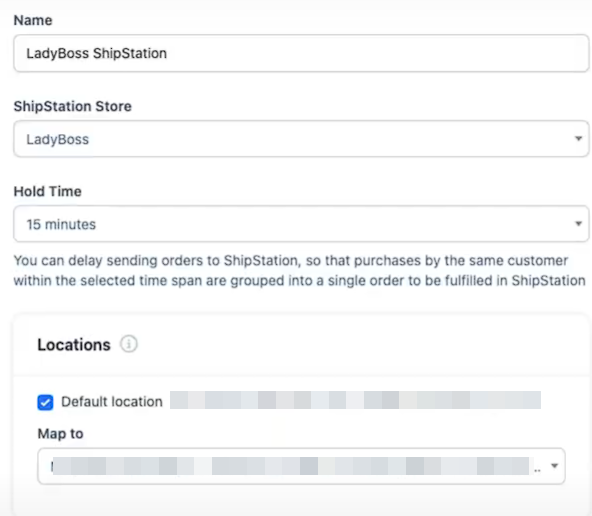Shipping integrations in ClickFunnels allow you to connect third-party platforms like Shippo or ShipStation to simplify your shipping processes. These integrations enable you to generate accurate shipping rates, print labels, and manage your inventory across platforms. This article will guide you through setting up and managing these integrations.
.png)
Requirements
An active ClickFunnels account
Access to Shippo or ShipStation (depending on the integration).
At least one location must be set up to manage inventory and fulfill orders (required for ShipStation users).
Shipping Integrations Overview
You can connect ClickFunnels with shipping services like Shippo and ShipStation to streamline your shipping processes. Here’s how each integration works:
Shippo: Generate accurate shipping labels, compare live carrier rates, and access discounted shipping prices. Shippo helps you ensure that your customers receive the most cost-effective shipping options.
ShipStation: Manage order fulfillment by sending orders directly to ShipStation. It helps keep your inventory up to date in ClickFunnels and supports managing shipments from different locations.
Once connected, these integrations simplify your shipping setup by providing live rates and fulfillment options.
Setting Up Shipping Integrations
Navigate to Workspace Settings from the left-hand menu.
Select Shipping from the list of options.
On the Shipping Configuration page, click on the Shipping Integrations tab.
You’ll see available integrations like Shippo and ShipStation.
Click the Connect button under your preferred integration.
Follow the prompts to sign in or create an account on the provider’s platform.
Managing Shipping Integrations
To manage your connected shipping integrations:
Click the Disconnect button to remove any integration from your account.
Use the Manage or Settings ⚙ options (if available) to update credentials or modify integration settings.
To remove the integration, click the Disconnect button.
The available management options may vary depending on the specific integration you’re using.
In ShipStation, you can delay sending orders to give customers time to add more items through upsells and downsells. This allows multiple purchases to be combined into one order, instead of creating separate orders for each transaction.