This article will discuss the steps to reactivate your ClickFunnels account. This can be done through self-service and does not require you to contact our support team. However, if you need assistance, feel free to reach out. Please refer to this article for more information about Contacting ClickFunnels Customer Support.
Requirements
A canceled ClickFunnels account
An active payment method
How to Reactivate ClickFunnels Account
Log in to your account using the registered email address associated with the account.
There could be instances where more than one team is in an account. Please ensure you select the team you want to reactivate.
Click the Customer Center link under the team you want to reactivate.
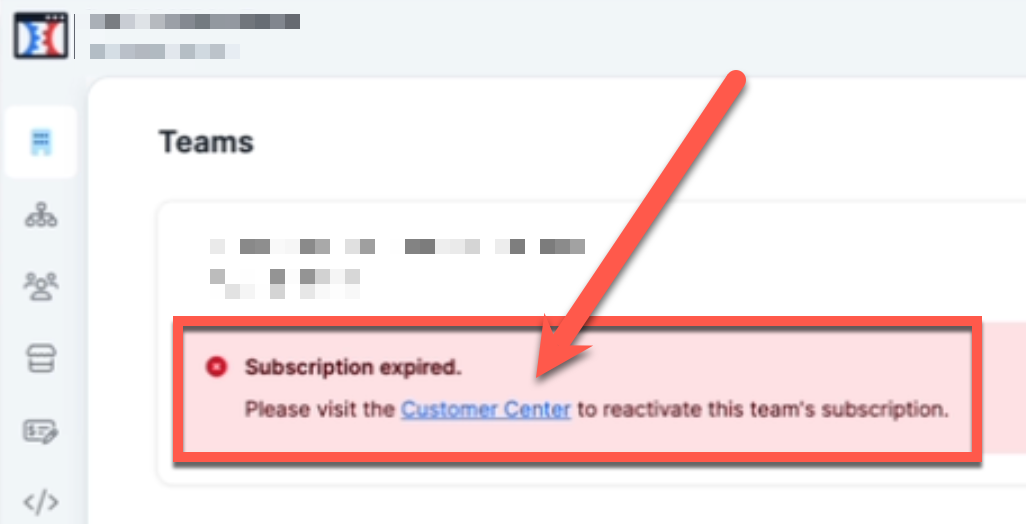
If you would like to change your plan click on the Change Plan button.
Select the plan you would like to be on.
You can use the card saved to your account, or you can Add a new card.
Click the Pay and Reactivate button to reactivate the account.
Important
the system will immediately charge the saved payment method once the reactivate button is clicked. Please select the correct payment method (credit card) before reactivating the account