This article explains how to use the ConvertKit integration in a Workflow. ConvertKit is an email marketing software that enables creators and businesses to automate their email marketing campaigns, segment their subscribers, and build landing pages. Incorporating ConvertKit into your workflow can streamline your email marketing efforts and increase engagement with your audience.
Requirements:
An active ClickFunnels 2.0 account
A Workflow
An active ConvertKit account
Step by Step Walk Through:
Open the Workflow Builder for the Workflow to which you would like to add a ConvertKit Integration step.
Click on the plus icon in the spot where you wish to add the step.
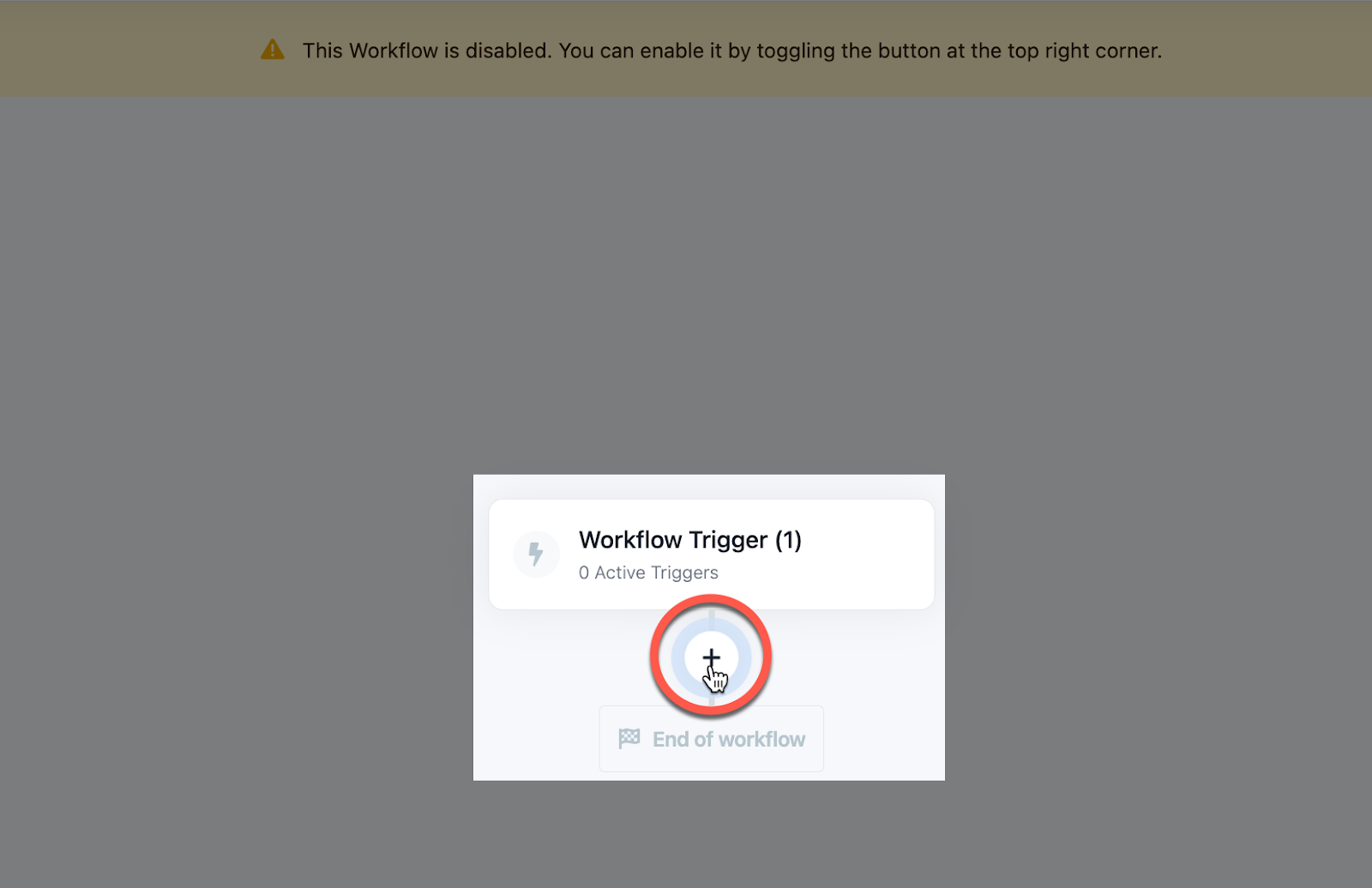
Scroll down to the Other section and click 3rd Party Integration.
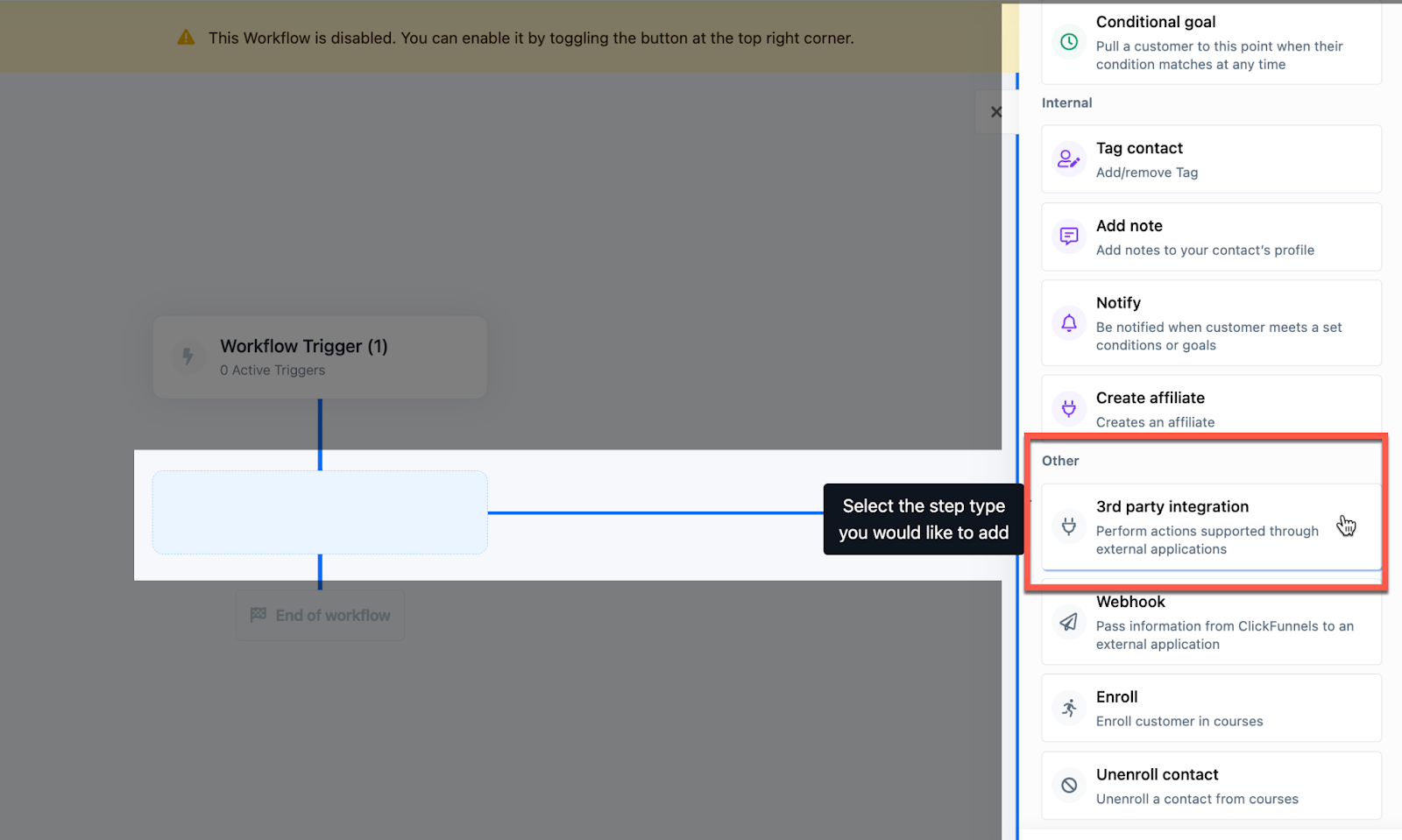
Click ConvertKit on the pop-up menu.
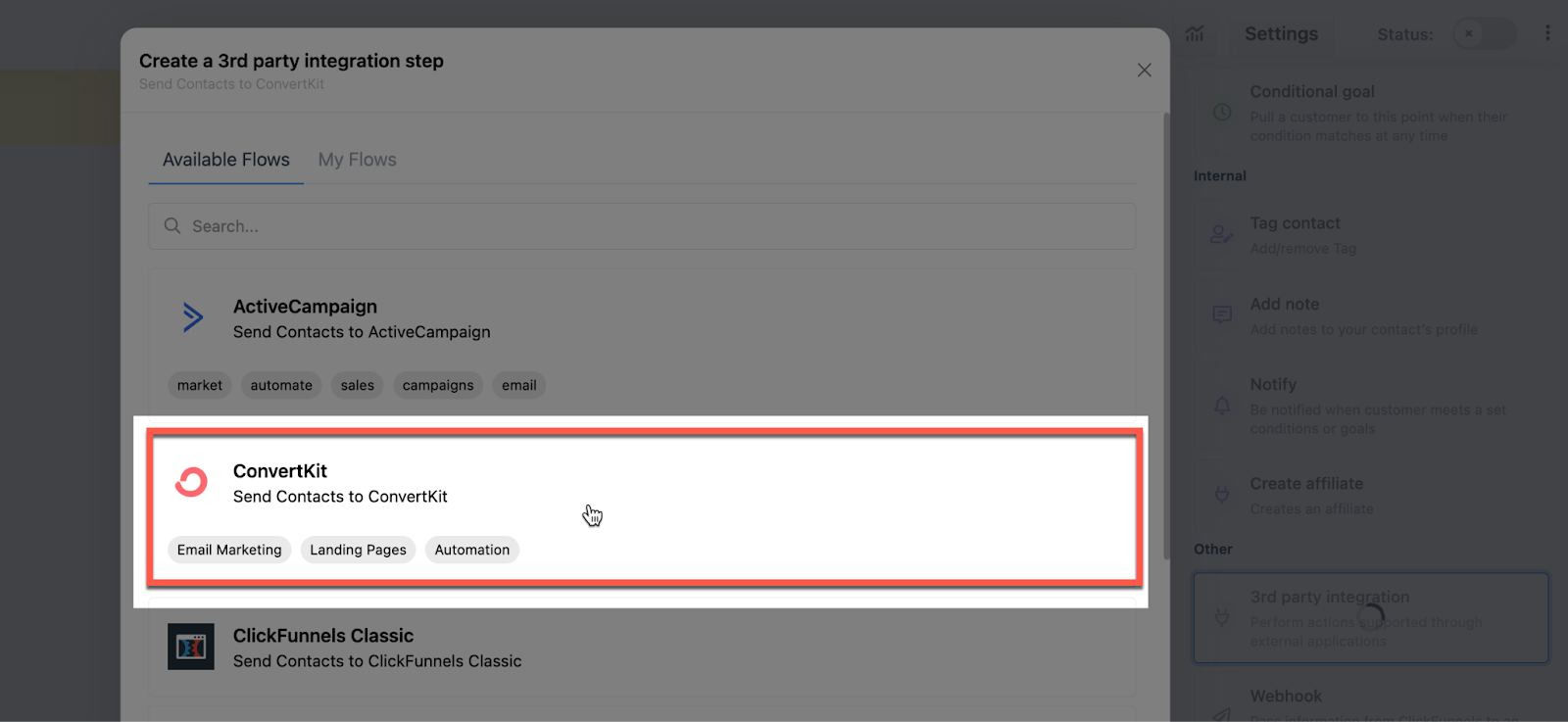
If you have not connected a ConvertKit account, click the Add ConvertKit account button.
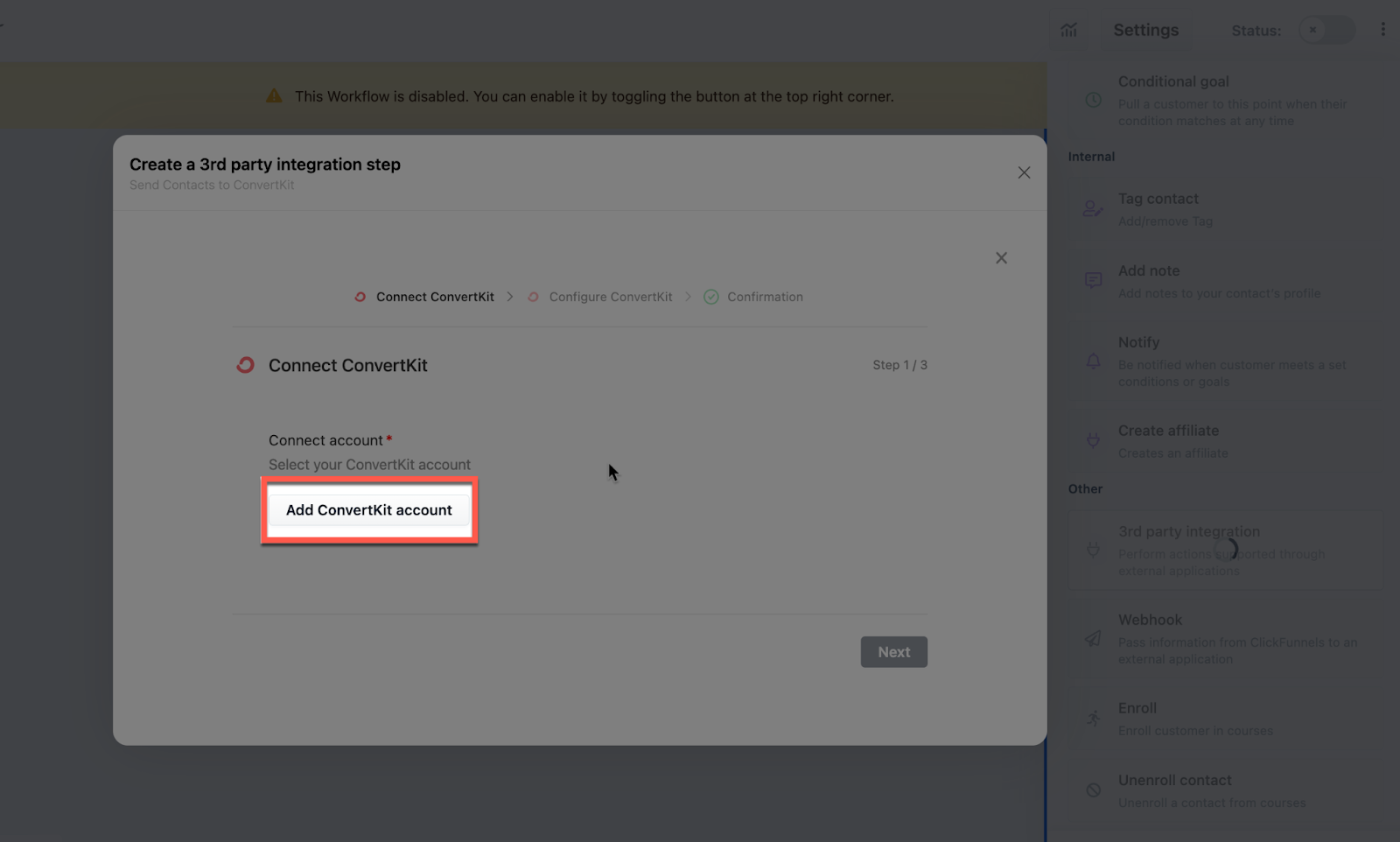
Fill out the Authentication Name field with your preferred “nickname” for this integration, then paste your ConvertKit API Secret in the API Secret field.
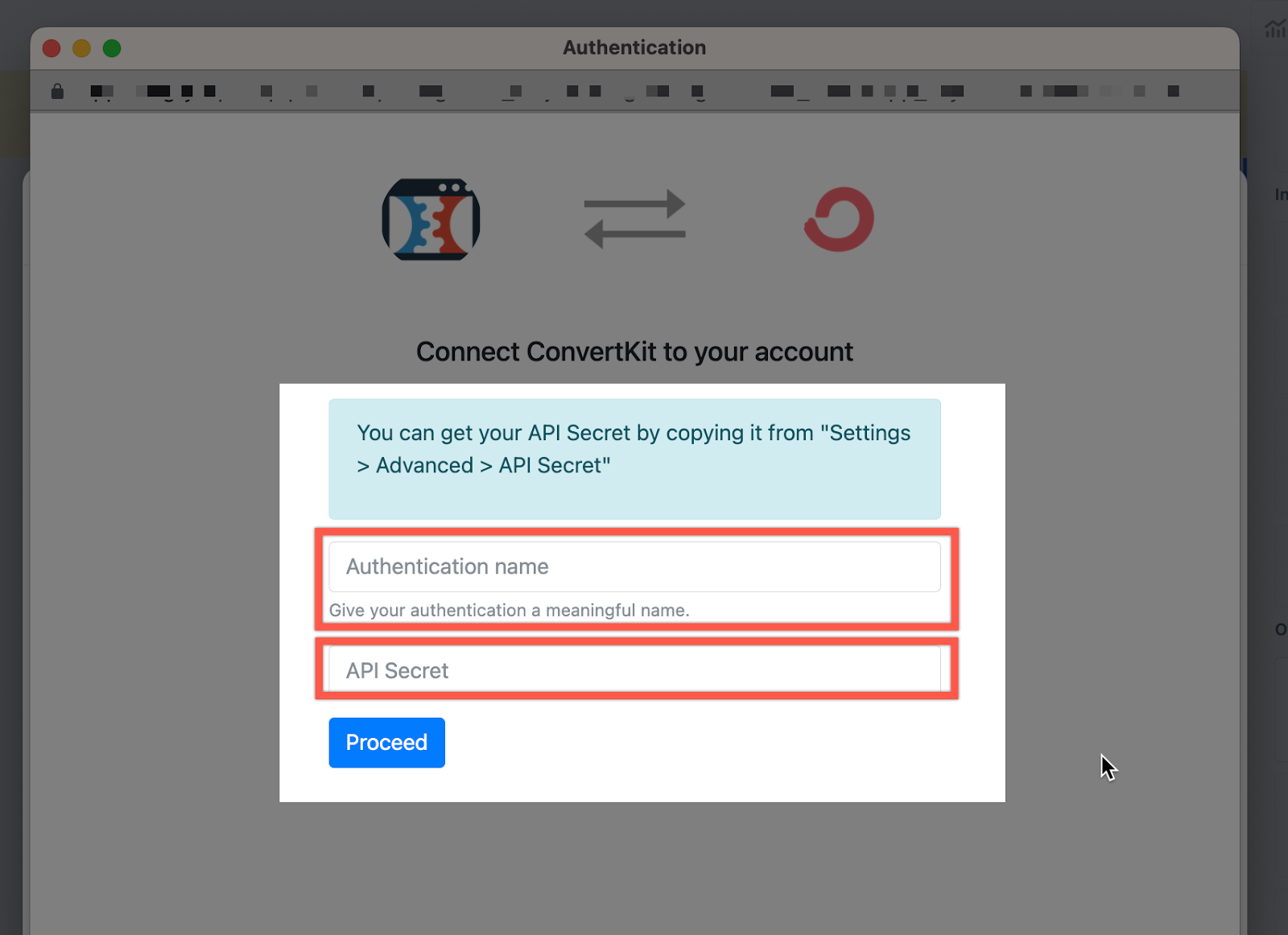
Click the Proceed button.
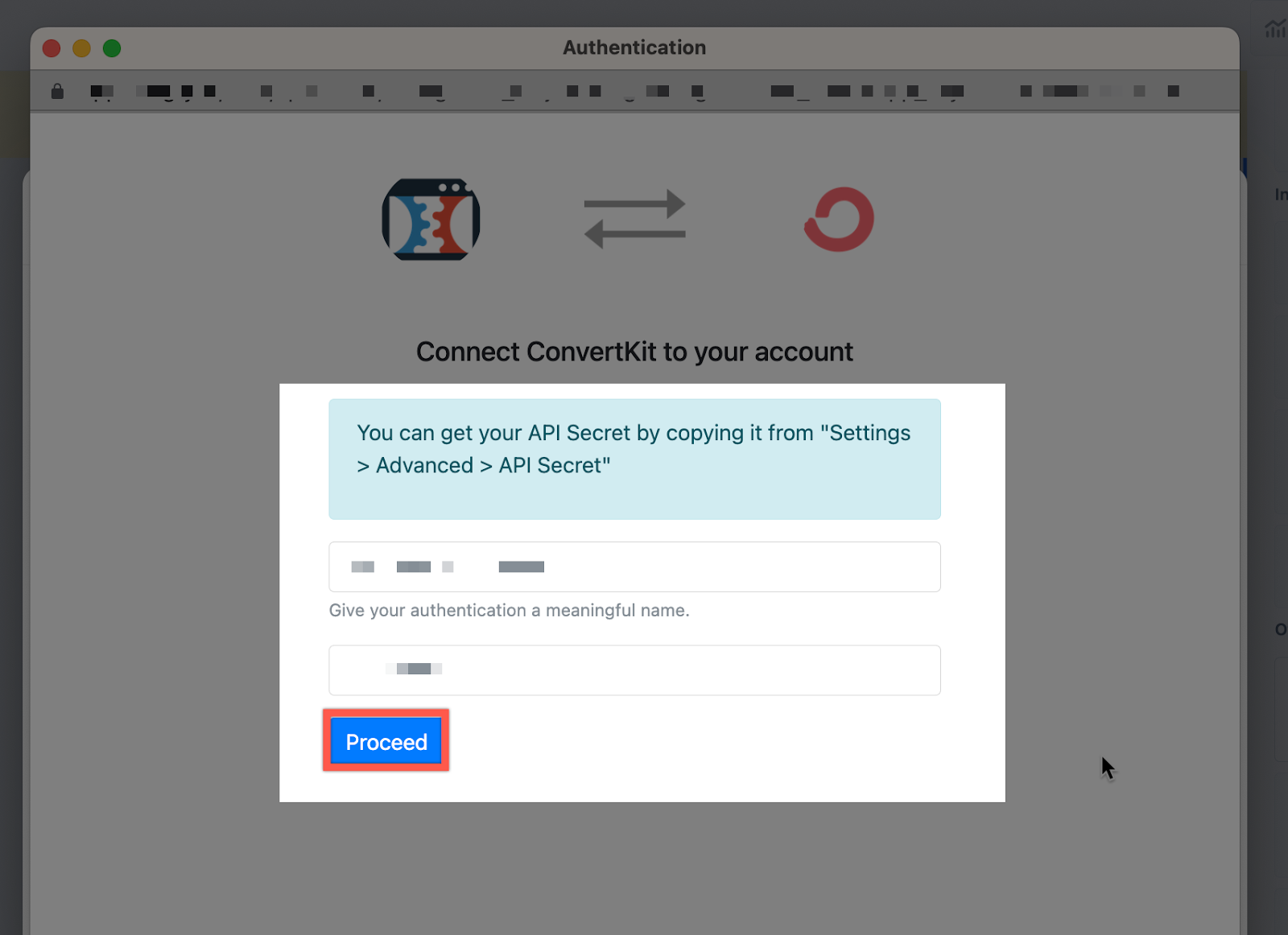
Ensure the ConvetKit account you wish to use is selected, then click the Next button.
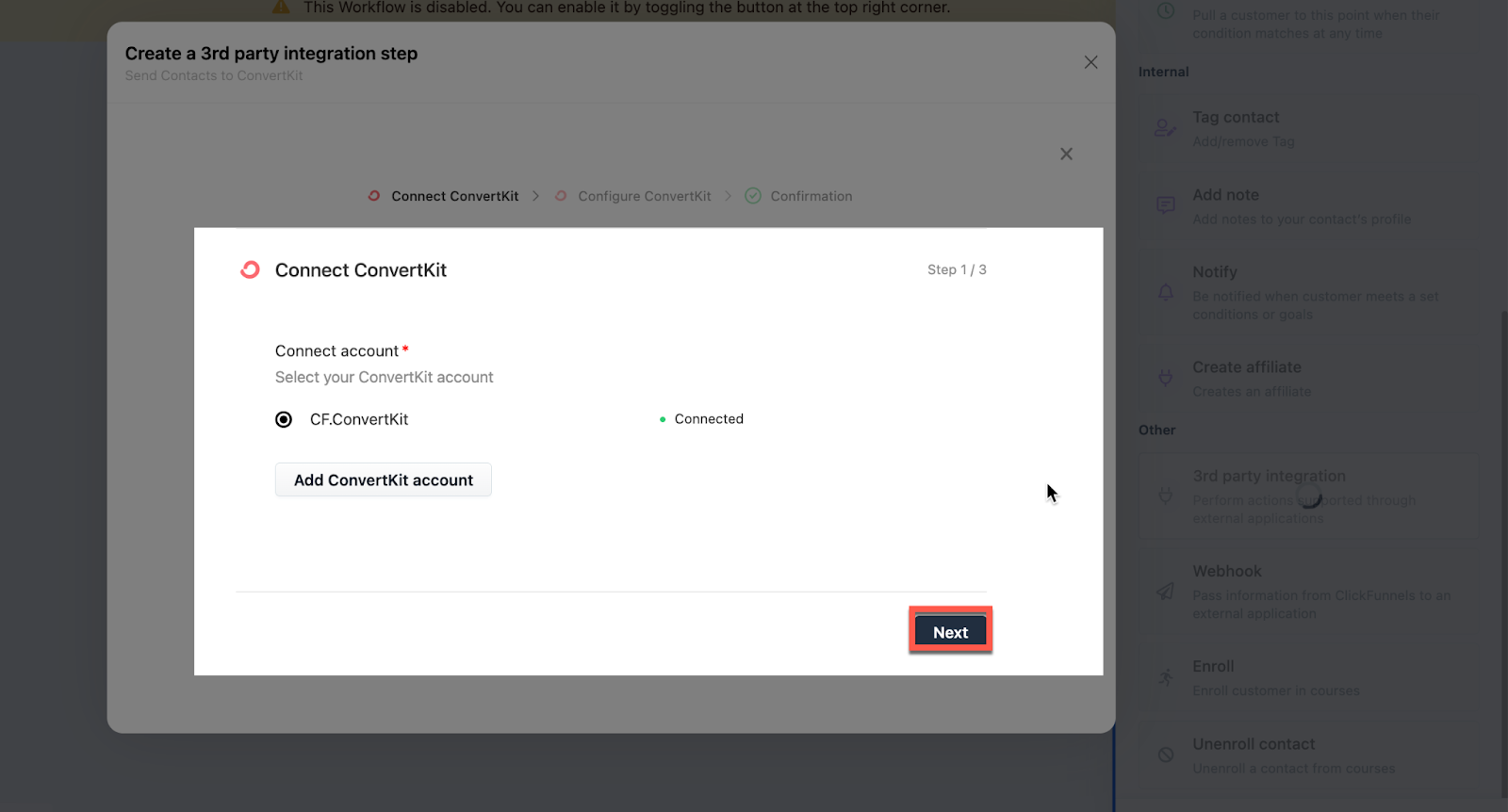
Select the Action of this integration step, then follow the prompts to configure the action for your needs.
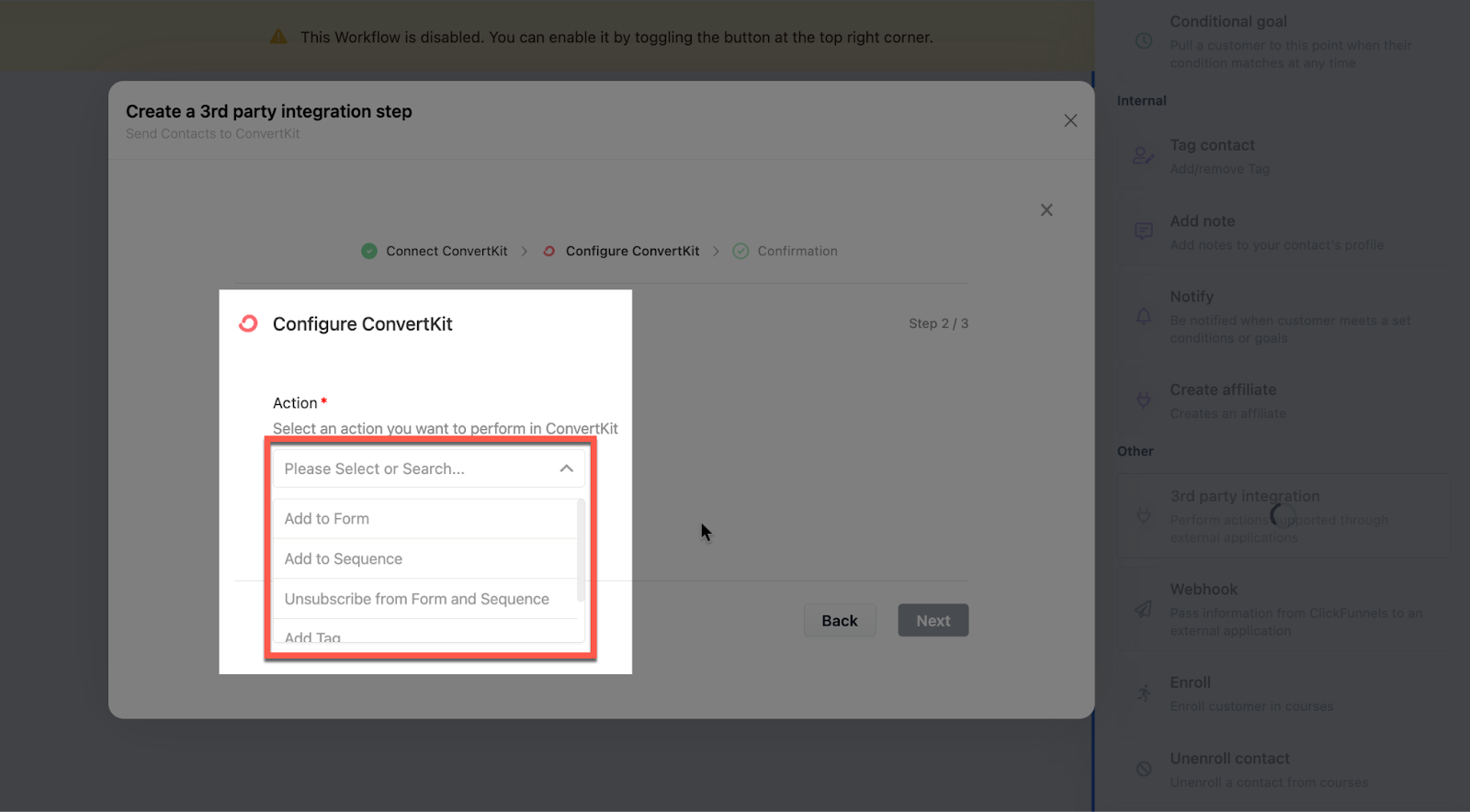
Click the Next button at the bottom of the pop-up window after configuring the ConvertKit integration.
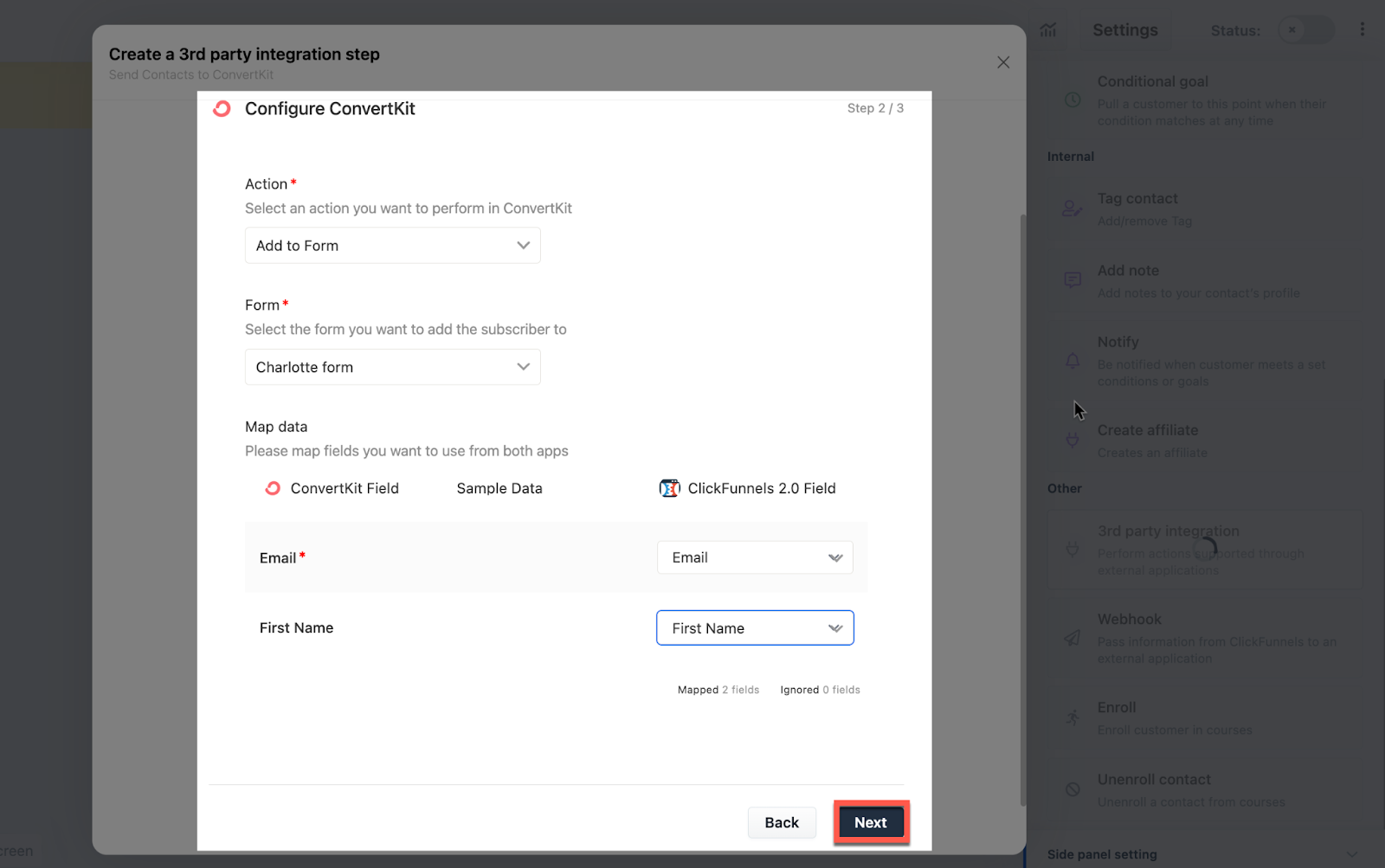
Click the Save button to finish the process and add the step.
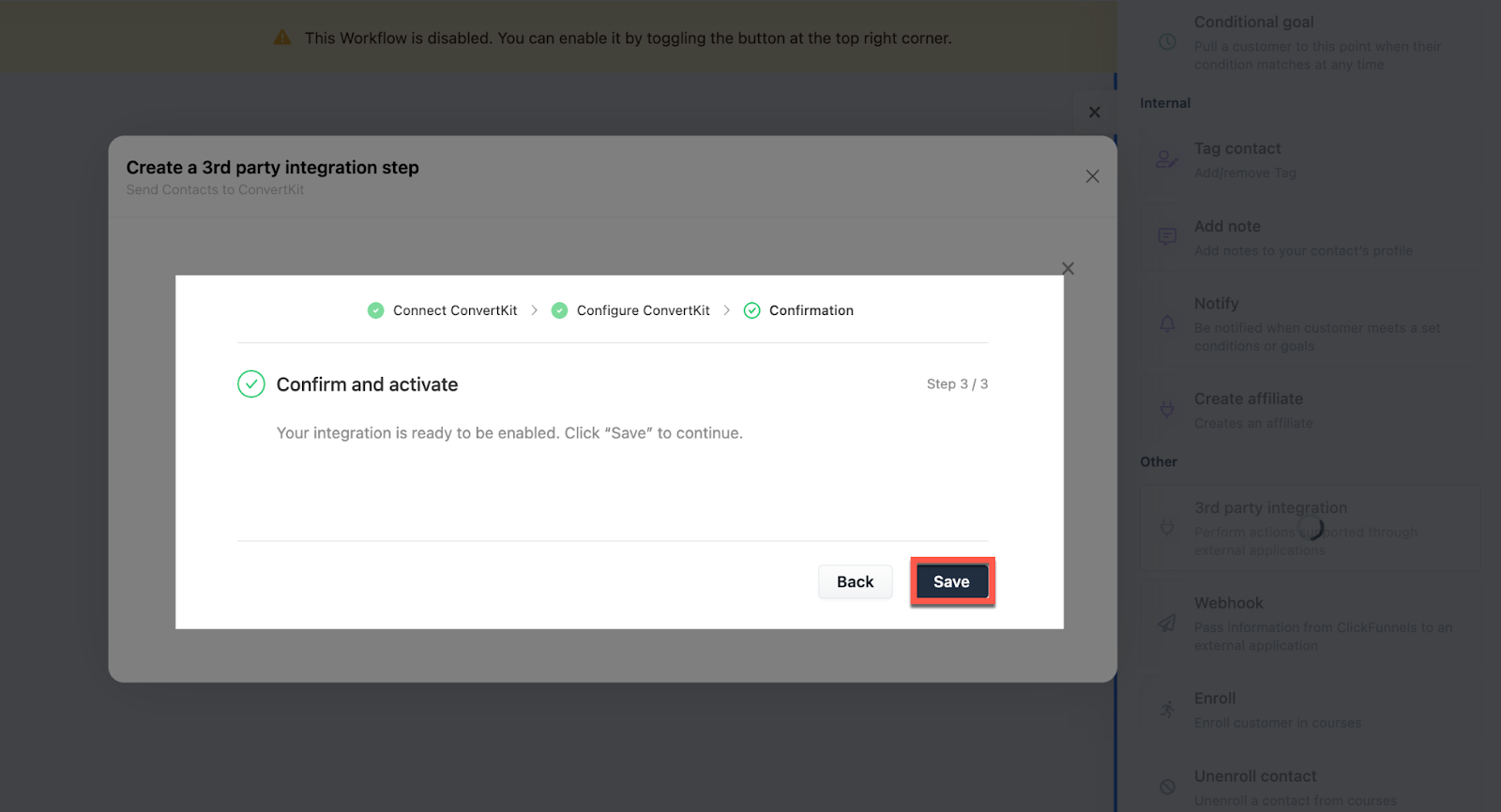
Congratulations! You now know how to add a ConvertKit Integration step to your Workflow!
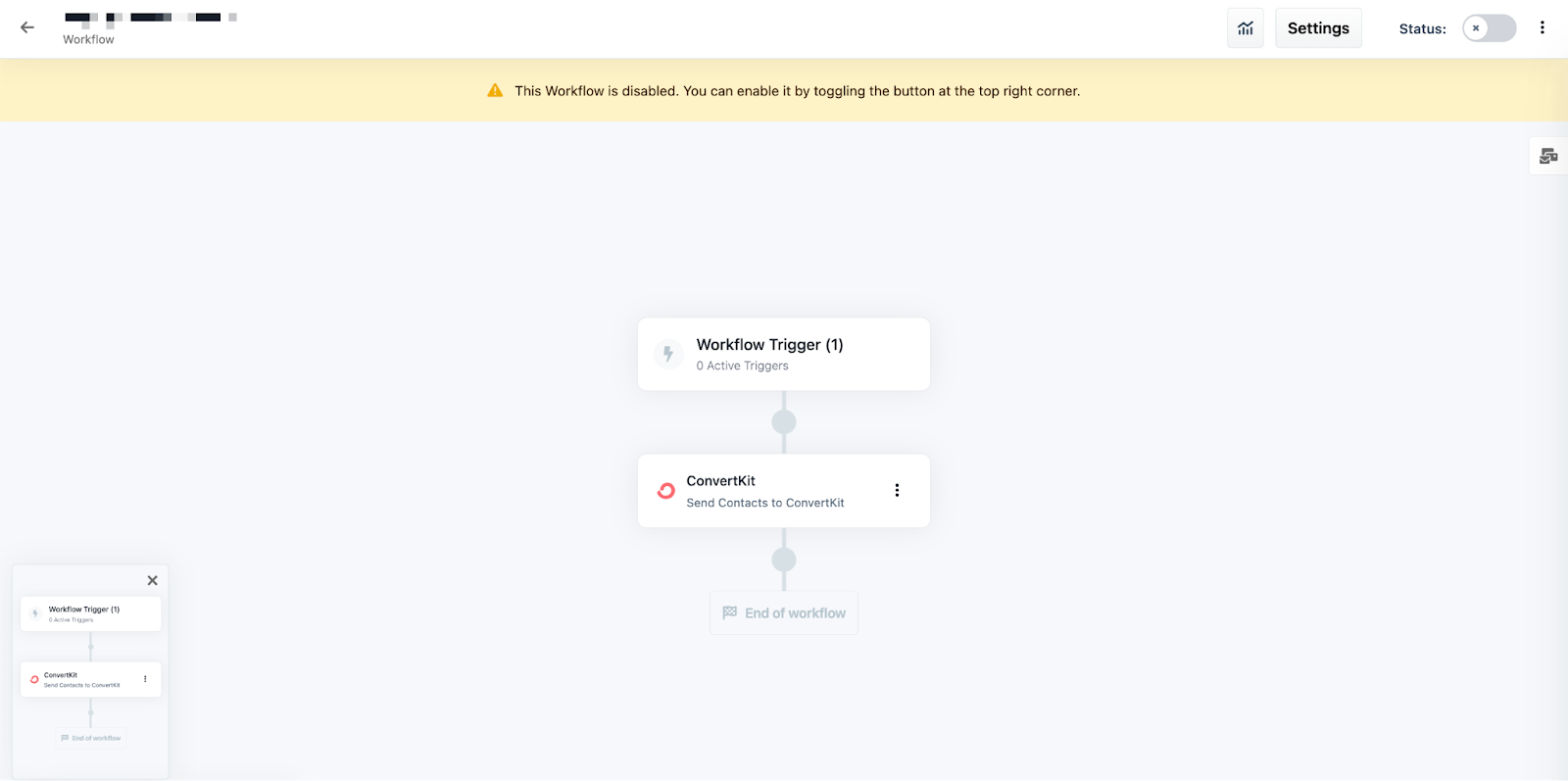
If you have any questions about this, please contact our Support Team by clicking on the Support Widget at the bottom right-hand corner of this page and start a conversation with our Team or click the Help button at the bottom left of the ClickFunnels Page to access the Product Documentation and more.