The “Trigger Another Workflow” step in ClickFunnels allows you to connect to another workflow, enabling a seamless flow of automation from one workflow to another. This step is particularly useful when you want to chain workflows together, ensuring that specific actions in one workflow automatically lead to the initiation of another. In this article, you will learn how to add and configure the “Trigger Another Workflow” step, as well as some practical use cases for this powerful feature.
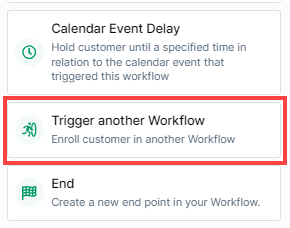
Requirements
An active ClickFunnels account
An existing workflow that you want to trigger
Adding the “Trigger Another Workflow” Step to Your Workflow
Open Your Workflow:
From your ClickFunnels dashboard, navigate to the Automations » Workflows menu.
Open an existing workflow or create a new one.
Add the “Trigger Another Workflow” Step:
Click on the Plus Icon (+) in your workflow editor.
In the right-hand panel, select the “Trigger Another Workflow” option under the “Workflow” category.
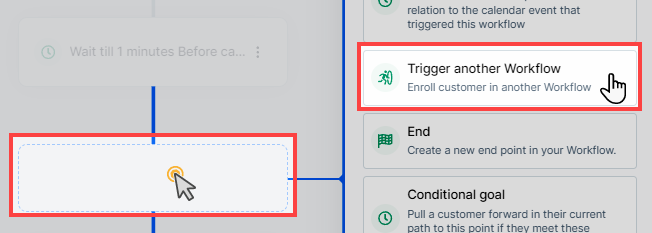
Configuring the “Trigger Another Workflow” Step
Select the Workflow:
After adding the step, a configuration window will appear.
In the “Workflow” dropdown menu, select the workflow that you want to trigger.
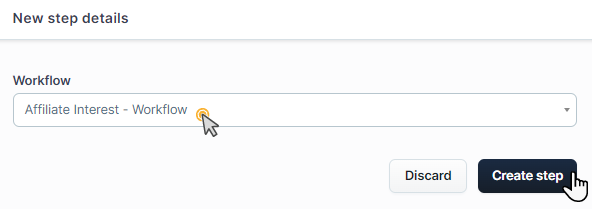
NOTE
When you use the “Trigger Another Workflow” step, the system will force the contact to trigger the selected workflow, regardless of whether the contact meets the entry requirements for that workflow’s triggers. This ensures that the contact proceeds as intended within your automation sequence.
Save the Step:
Click “Create step” to save your settings.
Practical Use Cases
Sequential Campaigns: Use this step to trigger a follow-up workflow after the completion of an initial campaign. For instance, after a lead completes a welcome sequence, you can automatically enroll them in a promotional sequence.
Complex Automation Flows: If your automation requires more steps than a single workflow can handle, you can split the process into multiple workflows and use the “Trigger Another Workflow” step to connect them.
Nurture Series: Start a nurturing workflow after a lead completes an action in another workflow, like making a purchase or signing up for a webinar.