Shipping live rates in ClickFunnels allow you to display real-time shipping costs to your customers at checkout. By connecting services like Shippo or ShipStation, you can automatically pull in the most accurate rates from carriers, ensuring your customers see up-to-date pricing. This article will guide you through setting up and managing live shipping rates for your products.
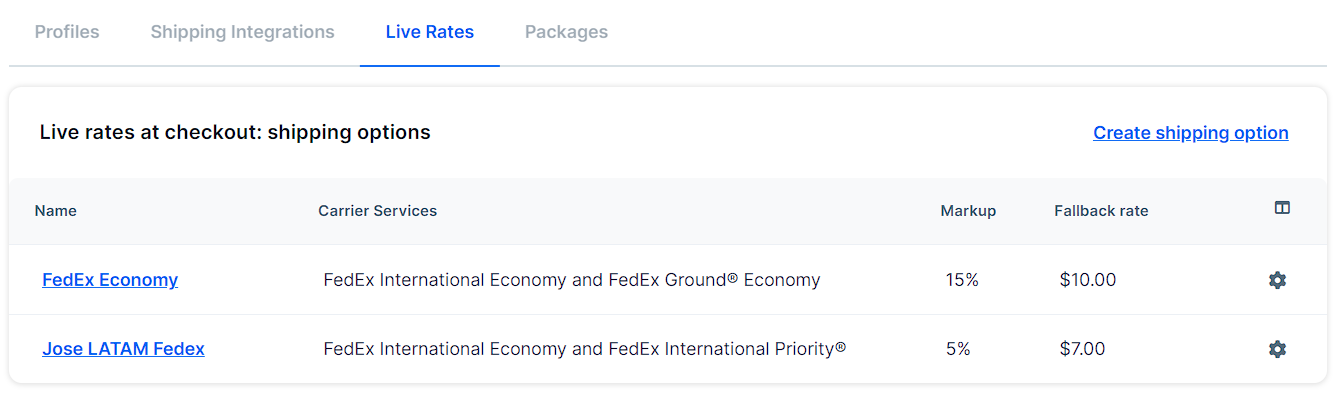
Requirements
An active ClickFunnels account
A connected shipping integration
Understanding Live Shipping Rates
Live shipping rates allow you to offer your customers real-time shipping options at checkout, calculated directly from carrier services like UPS, FedEx, or USPS. This gives your customers up-to-date pricing based on their delivery location and selected shipping method.
You can create multiple shipping options such as Standard Shipping, Expedited Shipping, or Overnight Shipping. Within each shipping option, you can select several carrier services, and the most affordable rate for each option will automatically be shown to the customer at checkout.
When setting up live rates, be sure to choose both domestic and international services if you ship to multiple regions. Offering a range of shipping options lets your customers choose their preferred delivery speed and cost, enhancing their overall checkout experience.
Accessing the Live Rates Page
Navigate to Workspace Settings from the left-hand menu.
Select Shipping from the list of options.
On the Shipping Configuration page, click on the Live Rates tab.
Adding a New Shipping Option
In the Live Rates tab, click Create shipping option.
Enter a Name for your shipping option.
Set a Fallback Rate. This is a flat fee that will be applied if no live carrier rates are returned.
Apply a Markup to increase the shipping cost by a percentage. This can help cover additional fees like packaging or handling.
You can choose multiple shipping services, but only the most affordable rate within each shipping option will be shown at checkout.
Select your Carrier Services. Make sure to choose both domestic and international services if you ship to multiple regions.
Click Submit to save your shipping option.
Managing Shipping Options
You can manage your live shipping options directly from the Live Rates tab.
Click the Settings ⚙ icon next to any existing shipping option.
To edit shipping options:
Update the Name.
Modify the Fallback Rate or Markup if needed.
Adjust the Carrier Services.
Click Submit to save.
To delete, click Delete, then confirm by selecting Proceed.