The “Webhook” step in ClickFunnels workflows enables you to pass data from ClickFunnels to external applications using a POST request. This is useful when transferring contact details or other relevant information to another system in real-time. In this article, we’ll explore configuring the “Webhook” step and provide an example of the data payload that gets sent.
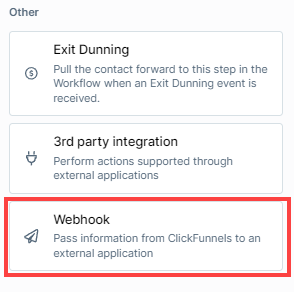
Requirements
An active ClickFunnels account
A workflow created in your workspace
Adding the “Webhook” Step to Your Workflow
Navigate to the Automations app and select Workflows.
Open an existing workflow or create a new one.
Click on the Plus Icon (+) in your workflow editor.
Select the Webhook step under the Other category.
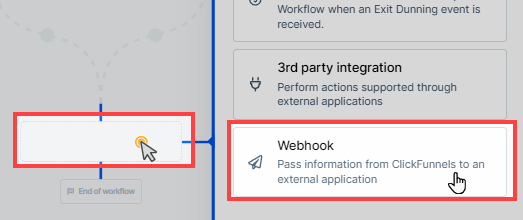
Configuring the “Webhook” Step
Once you’ve added the “Webhook” step, follow these steps to configure it:
Enter the Webhook URL:
You can select an existing webhook URL from the dropdown or enter a new one directly. This is the endpoint where the webhook data will be sent.
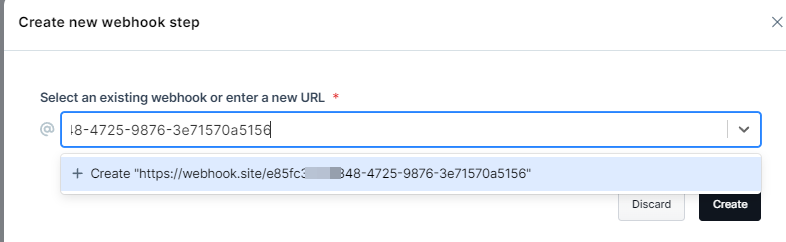
Ensure that the URL is a valid endpoint capable of receiving POST requests.
Create the Payload:
The “Webhook” step sends a POST request with a payload containing contact and other relevant information from ClickFunnels.
The payload sent to the external system is structured based on ClickFunnels data. You can refer to our API documentation for detailed information on the payload structure.
Example JSON Payload When a Contact is Created:
{ "id": 45, "public_id": "hknIOD", "workspace_id": 42000, "email_address": "test-4d7dc24c0744f9e532de@example.com", "first_name": "Arielle", "last_name": "Fahey", "phone_number": "(346) 110-3099 x4556", "time_zone": "Pacific Time (US & Canada)", "tags": [ { "id": 47, "public_id": "PMcSQF", "name": "Example Tag", "color": "#1c85b2" } ], "custom_attributes": { "CustomKey": "MyText" } }