Adding images to your funnel pages can enhance your brand, communicate ideas visually, and engage visitors more effectively. With ClickFunnels, you can easily upload and manage your image assets in one central location. In this article, you'll learn how to upload image files, organize them, and use them inside the page editor.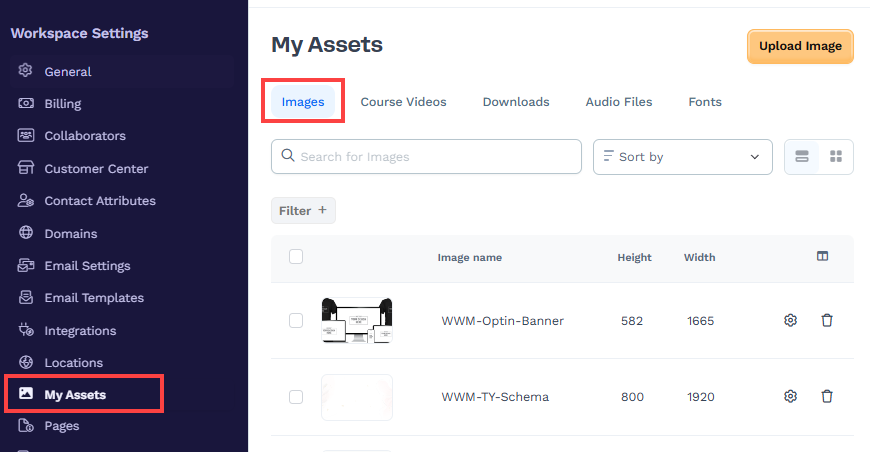
Requirements
An active ClickFunnels account
An image file for uploading (accepted formats include:
jpg,png,svg,gif,webp, andico)Maximum image file size: 10MB
Uploading an Image
From your ClickFunnels dashboard, navigate to Workspace Settings.
Select My Assets.
Click on the Images tab.
Click the Upload Image button in the top-right corner.
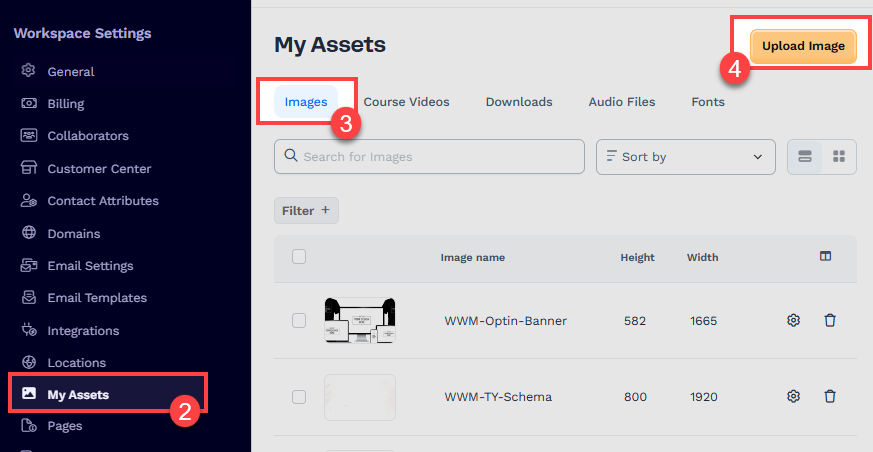
In the New Image modal, fill in the image attributes:
Folders: Choose or create a folder to help categorize your image.
IMPORTANT
Folder names must be unique. Folder names are case-insensitive, so “AI Generated” and “ai generated” are treated as the same. If you create a folder that already exists, the system will still create the tag but automatically add a suffix to make it unique.
Example: Creating a folder called “AI Generated” when one already exists will create “AI Generated (Duplicate)”.
Additional duplicates will be numbered: “AI Generated (Duplicate 2)”, “AI Generated (Duplicate 3)”, etc.
Image Name: Provide a descriptive name to identify the image later.
Tips:
A clear and consistent naming convention is essential for managing and retrieving your image files efficiently, especially as your content library expands. Use a format that reflects your content structure, such as “
Funnel Name - Page Name - Image name” (e.g., “WWM - Optin - Banner”). This practice helps you quickly identify and manage your files, making it easier to add them to lessons and courses.Image alt attribute: Write a brief description for accessibility and SEO.
Click Select Image under the File section and choose an image from your device. You can select one image at a time to upload. The recommended file size is less than 3MB to optimize loading speed and ensure a smooth user experience across devices. The maximum file size can be 10MB. Accepted formats include
.png,.jpg,.webp,.gif, and.ico.Once you're ready, click Create Image to upload it.
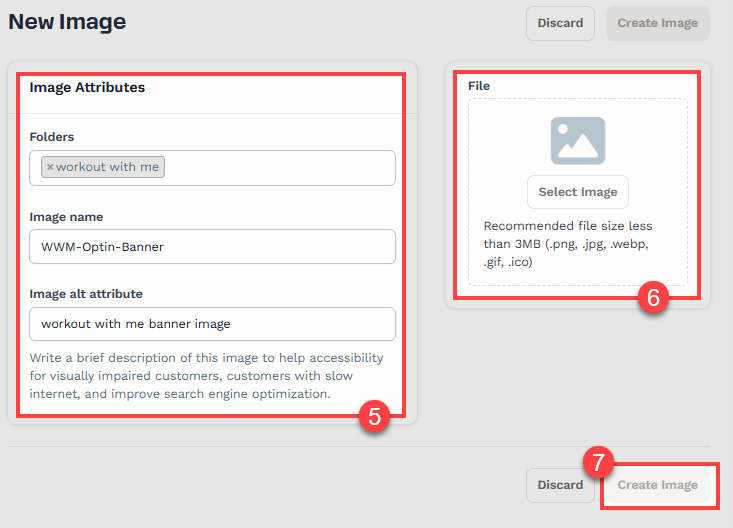
Once uploaded, your image will appear in the list of image assets with details like file name, size, upload date, etc.
Managing Images
To help you keep track of your files, ClickFunnels displays each uploaded image in a sortable table with columns for filename, image alt attribute, height, width, and upload date.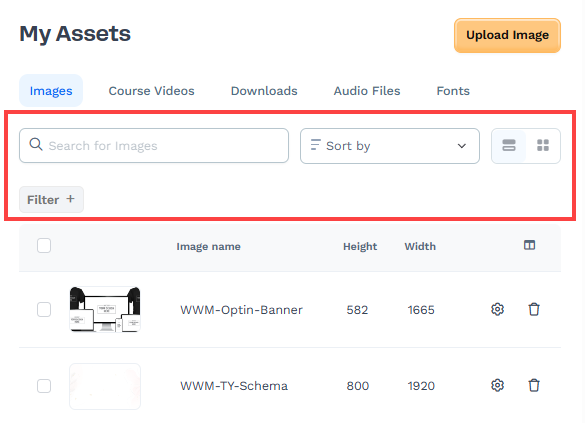
You can manage and locate specific images using the following tools:
Search Bar: Enter any part of the image filename to locate a specific image quickly.
Filter Button: Click the Filter + button to open filter options. You can filter by attributes such as folder, name, creation date, and update date.
Folders: Organize images into folders and use the filter to view images by folder.
Sort Options: Use the dropdown to sort by name, size, or date added.
Image Actions: Use the gear icon next to each image to rename, delete, or view details.
These features help you stay organized, especially when managing large volumes of image assets across different funnels.
Using Images in the Page Editor
To use an uploaded image on a page:
Open the page you want to edit.
Click the orange + Plus or Add New Element button inside the row to insert a new element.
From the Media category, select the Image element.
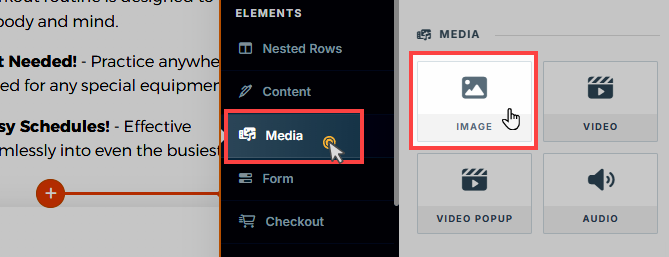
Hover the image element and click the Gear ⚙️ icon to access the image settings.
In the Image URL field, click the Image icon to view uploaded images.
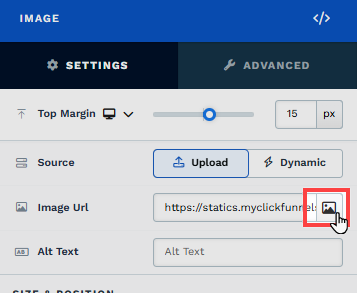
Select an uploaded image from your assets or upload a new one. You can also select a folder from the left side of the navigation to find the specific images tagged in a folder.
Note:
If you upload an image directly through the image element in the page editor, it will automatically be added to your image assets for future use.