The Resource Import History page provides an overview of funnels, courses, frameworks, and other shared resources that have been imported into your account. It helps you track what was added, who imported it, and when it happened. This article gives an overview of the Resource Import History page, explains the details shown for each import, and covers available actions like applying or viewing imported resources.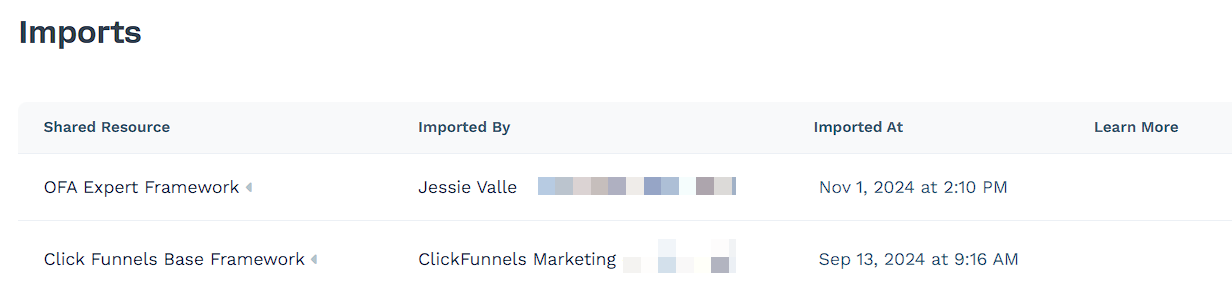
Requirements
An active ClickFunnels account
Accessing the Resource Import History Page
You can view all imported resources in Workspace Settings.
In the ClickFunnels dashboard, go to Workspace Settings.
Click Resource Import History to open the list of imported resources.
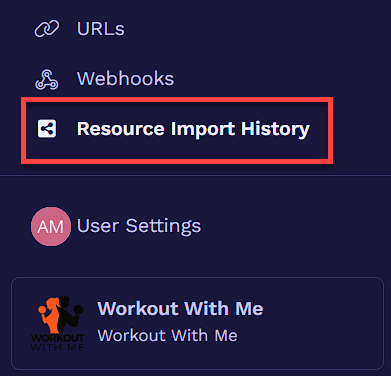
This page displays a record of all shared funnels, courses, frameworks, and other resources that have been added to your account.
Understanding Import Records
Each row in the Resource Import History page represents a shared resource that has been imported into your account. The table includes key details to help you track and manage these imports: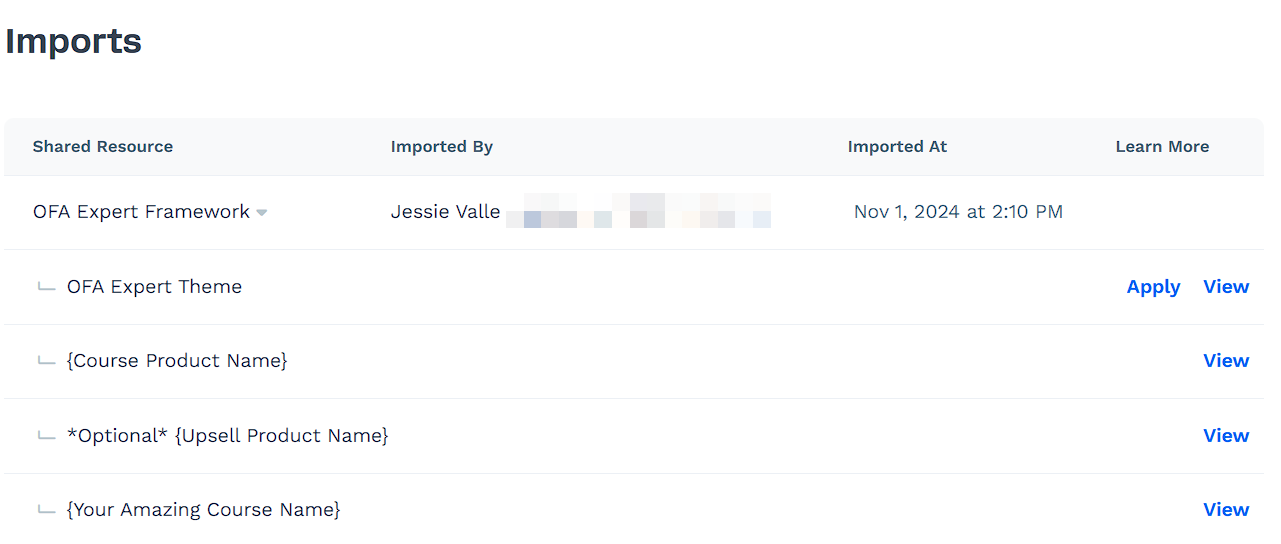
Shared Resource: The name of the funnel, course, framework, or other resource that was imported.
Imported By: The user that performed the import, along with their email address.
Imported At: The date and time the resource was added to your account.
Learn More: Additional options, such as viewing or applying the imported resource.
If a resource contains multiple items, such as a framework with different templates, you may see them grouped under the main import record.
Managing Imported Resources
You can manage imported resources using the View and Apply options.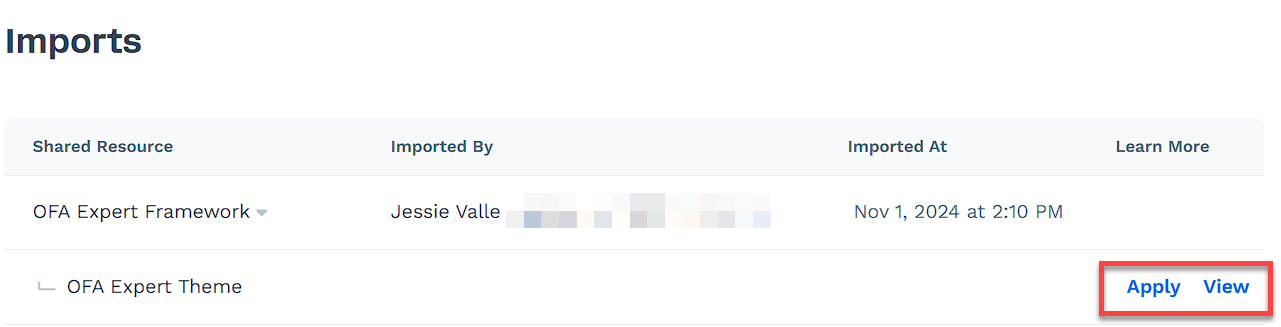
View: Click View to open the imported resource and review its details. This allows you to check its content before using it.
Apply: If the Apply option is available, click it to activate the resource in your workspace.