This article will discuss how to add a GoTo Webinar Integration step to your Workflows. Doing so allows you to perform actions relating to your GoTo Webinar account, such as adding a contact to a webinar.
Requirements:
An active ClickFunnels 2.0 account.
A Workflow.
An active account with GoTo Webinar.
A webinar event scheduled for a future date in the GoTo Webinar account.
Step by Step Walk Through:
Open the Workflow Builder for the Workflow to which you wish to add a GoTo Webinar Integration step.
Click on the plus icon in the spot where you wish to add the step.
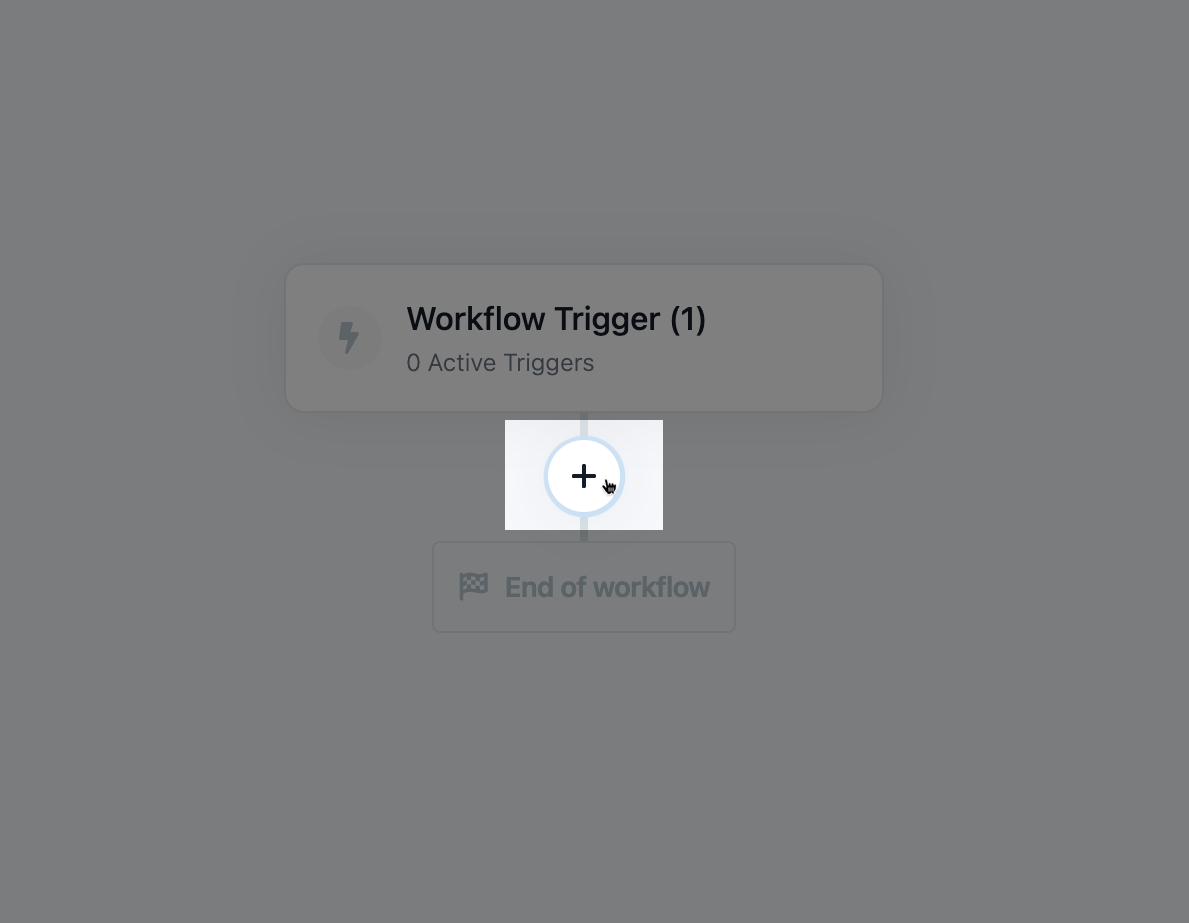
Scroll down to the Other section and click on 3rd Party Integration.
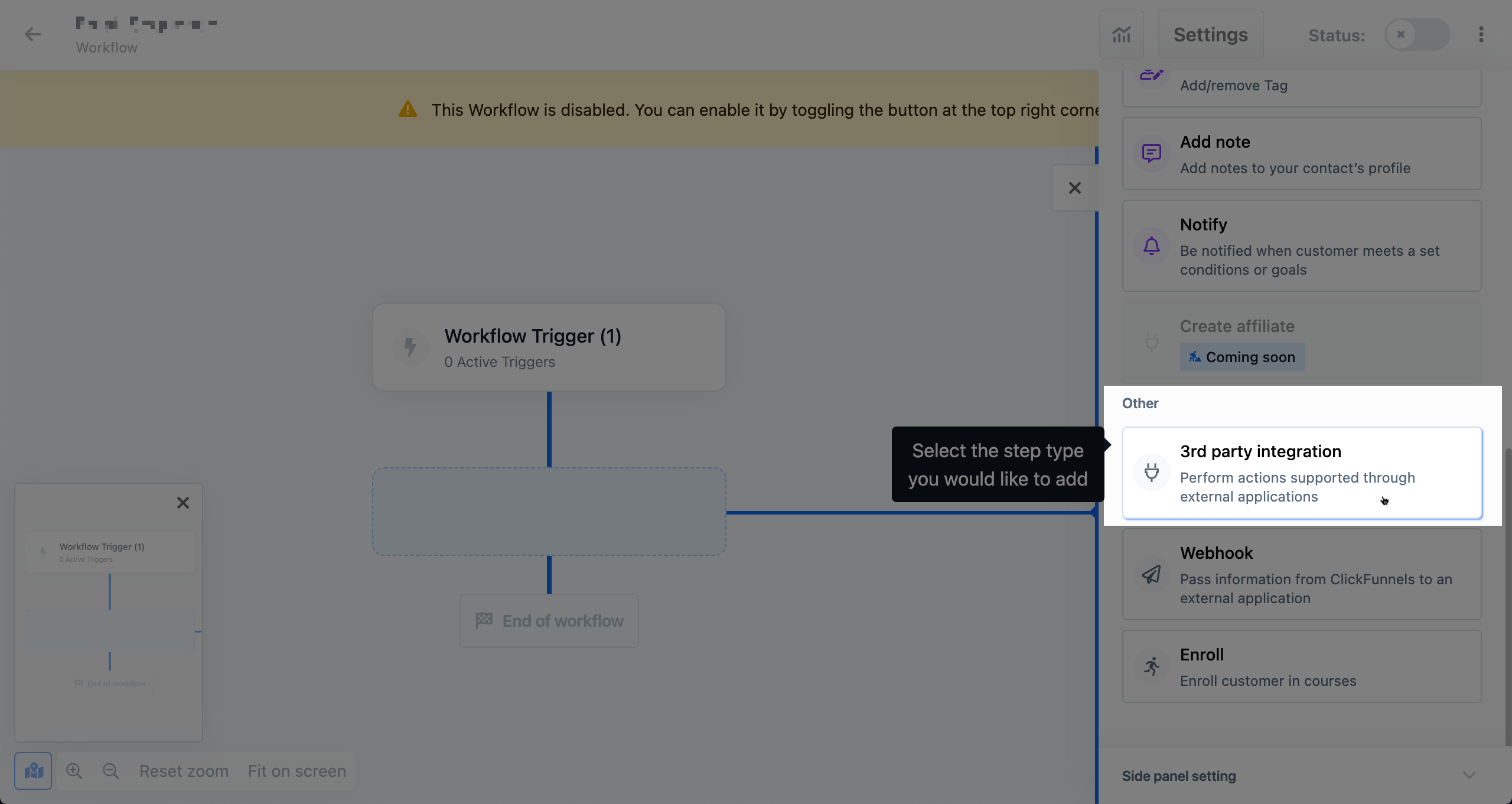
Scroll down to find the GoTo Webinar integration and click on it.

Select the specific GoTo Webinar account you wish to use or add a new one.
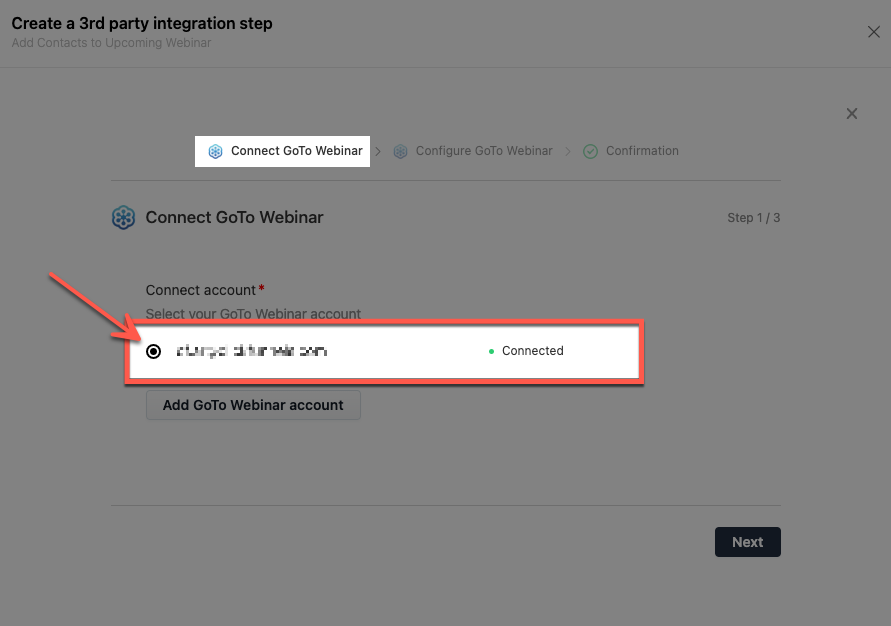
NOTE
See our article for step-by-step instructions
Click on the Next button.
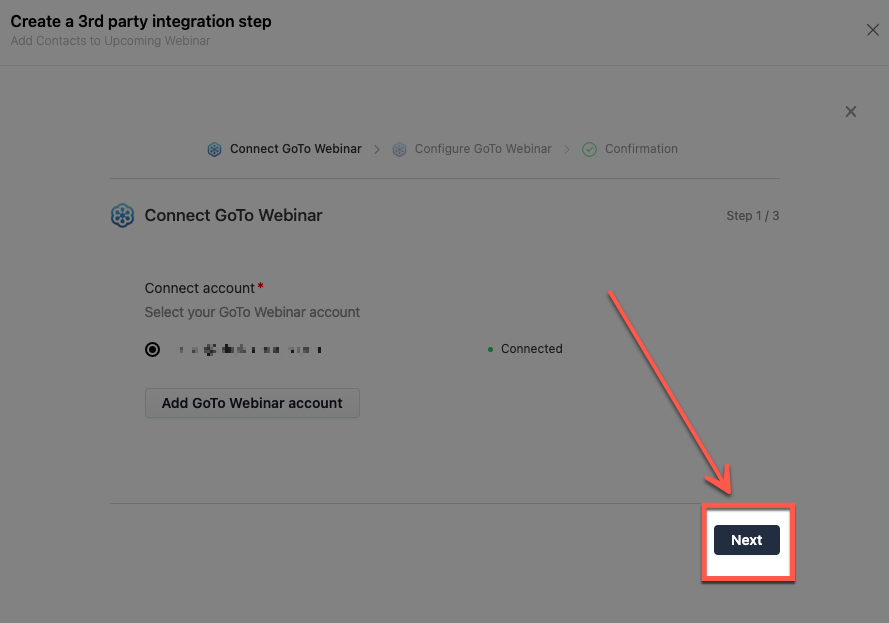
Follow the prompts to configure the integration for your needs.
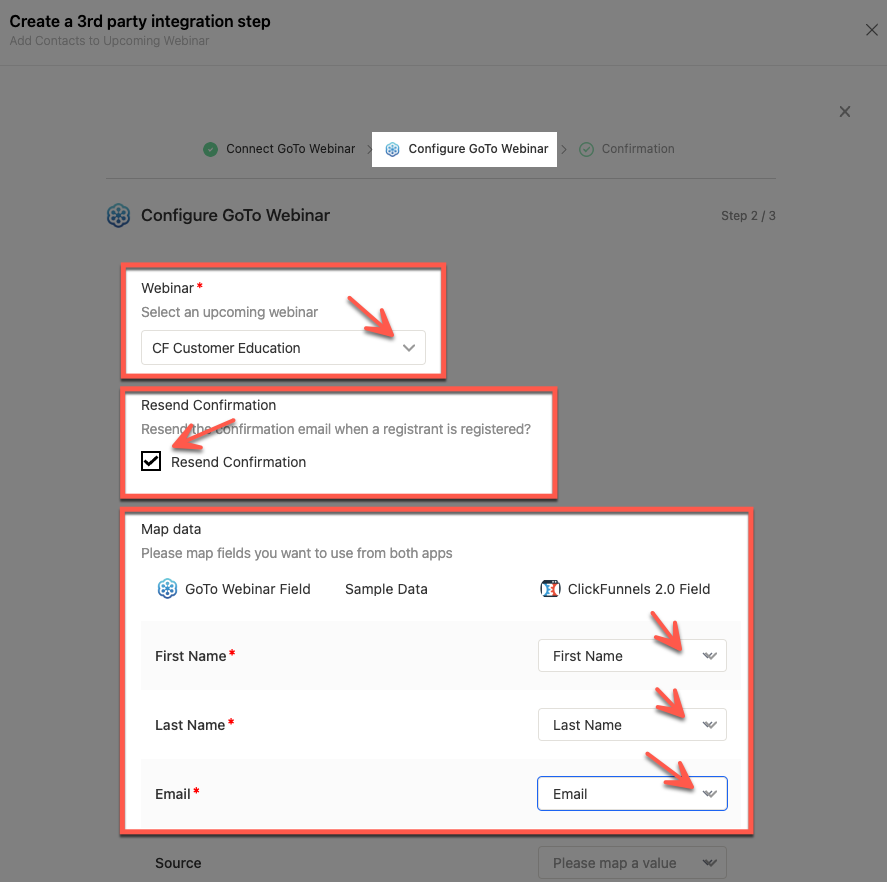
When ready, scroll down and click on the Next button.
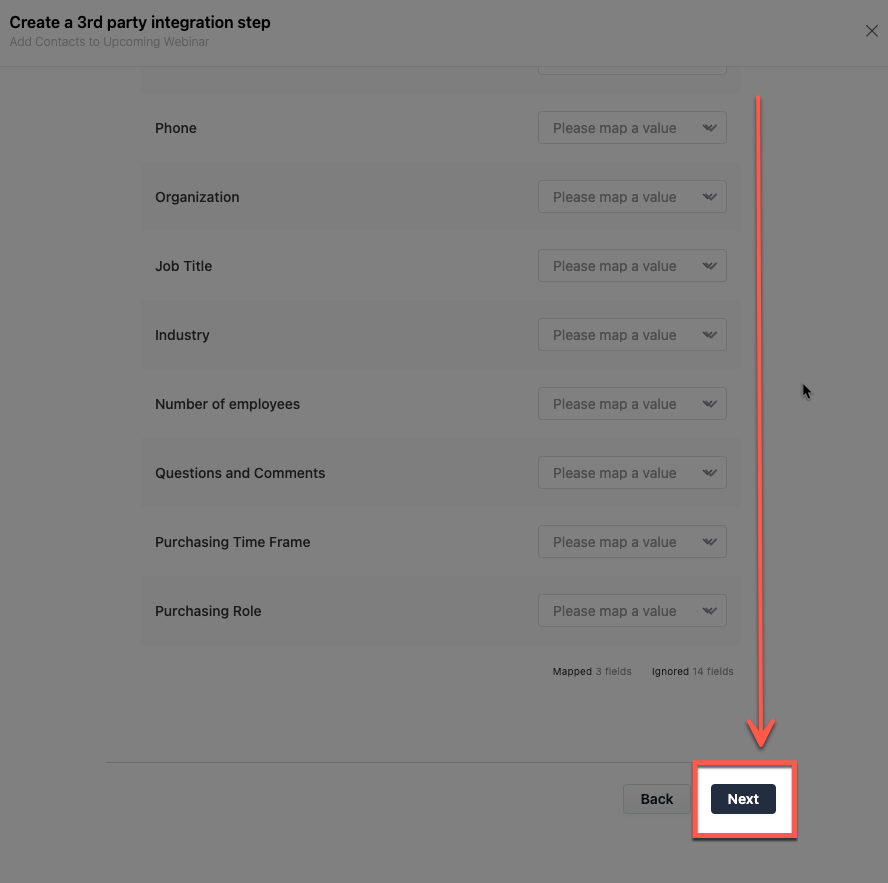
Click on the Save button to finish the process.
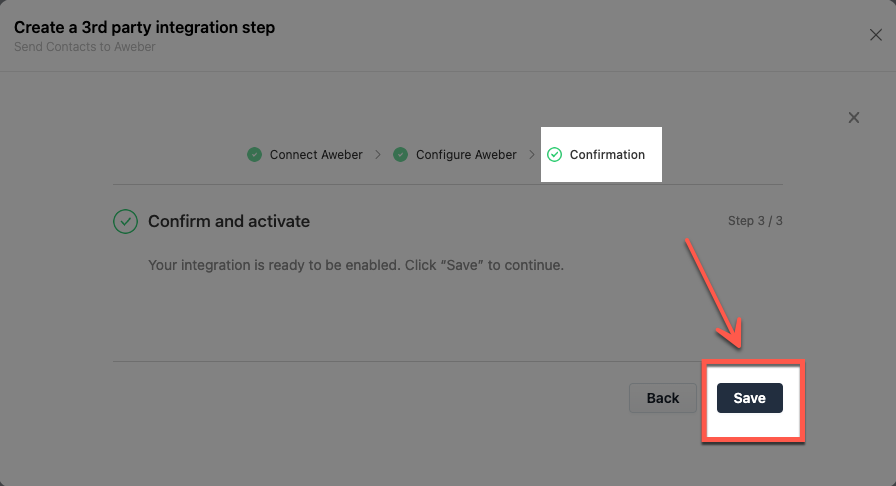
Congratulations! You now know how to add a GoTo Webinar Integration step to your Workflow!
If you have any questions about this, please contact our Support Team by clicking on the Support Widget at the bottom right-hand corner of this page and start a conversation with our Team or click the Help button at the bottom left of the ClickFunnels Page to access the Product Documentation and more.
