Course videos are a vital component of online education, providing an engaging way to deliver content and enhance the learning experience for your students. ClickFunnels allows you to easily upload, manage, and add course videos directly within your courses, eliminating the need for external video hosting services. In this article, you will learn how to upload course videos to your ClickFunnels account, manage them effectively, and use them within your courses to create a dynamic educational environment.
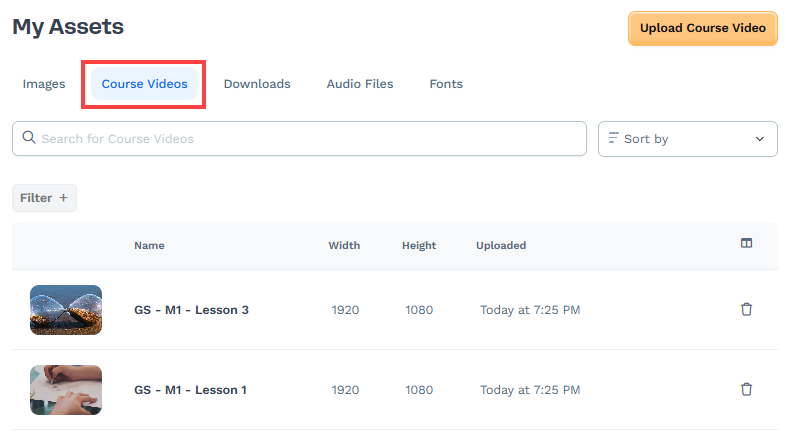
Requirements
An active ClickFunnels account
Video files stored on your local device
Supported video file types:
.MP4,.AVI, and.MPEGMaximum video file size: 3000 MB (3 GB)
Upload Videos in Assets
From the ClickFunnels Dashboard, navigate to the Workspace Settings on the left-hand menu.
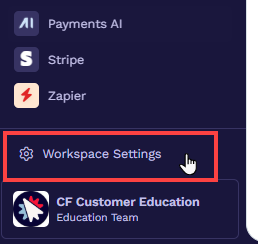
Select My Assets.
Click on the Course Videos tab.
Click the Upload Course Video button to add a new video.
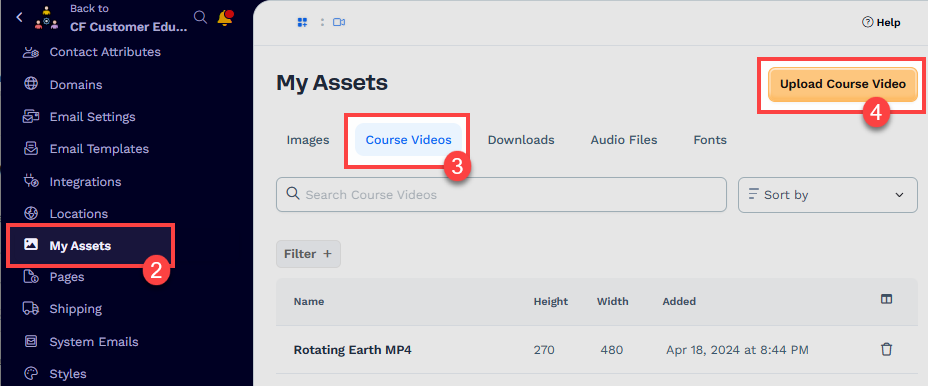
Click “Click to Select Videos” to upload videos.
Note:
You can select and upload 10 videos at a time. The maximum file size for each video is 3000 MB (3 GB).
Once all the videos are uploaded, click “View Uploaded Videos” to view them in my assets.
Tips:
Before uploading videos, it is recommended to follow a clear and consistent naming convention. This ensures your video files are easy to manage and retrieve especially as your course library grows. Use a format that reflects your course structure, such as:
“Course Name – Lesson Title – Video Number/Name”
Example: Get Slim in 30 Days – Day 1 – Video 1Adopting this structure will make it easier to identify, organize, and assign videos to the appropriate lessons and courses.
Updating a Course Video
After uploading the videos, you can update them by clicking on a course video name. Follow the instructions below:
Navigate to Workspace Settings.
Select My Assets.
Click Course Videos.
Select a video you want to update.
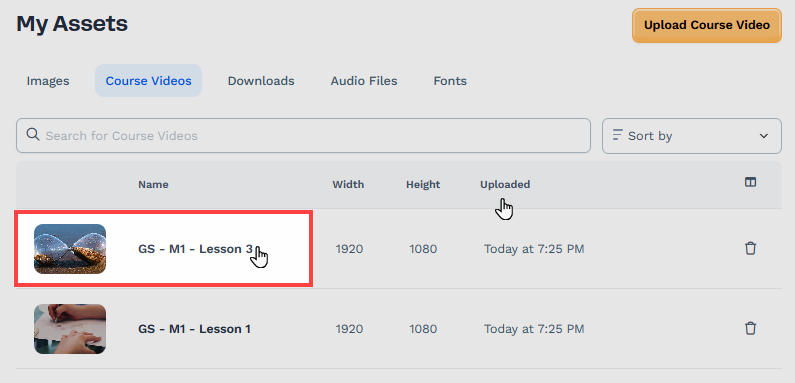
In the Name field, enter the name of the video.
In the File section, drag and drop your video file or click the Browse files link to upload a video from your local storage. Remember, the supported video formats are
MP4,AVI, andMPEGand the maximum file size for videos is 3000 MB (3 GB). The new video will replace the previously uploaded video.In the Poster Image section, you can upload an image that will serve as a placeholder while the video is loading or before it starts playing. If the poster image is not uploaded, the first frame of the video will be used instead.
Note:
The poster image will only be displayed inside a course lesson when using the Lesson Video element. It will not appear with the standard Video element.
Click Update Video to finalize and upload the video to your assets.
Adding a Course Video to a Course Lesson
Once you have uploaded your course videos, you can easily use them in your courses within ClickFunnels. Follow the steps below to add a video to a course lesson:
Go to your course and click Edit Lesson for the specific lesson where you want to add a video.
In the lesson editor, navigate to the left and click Select Video.
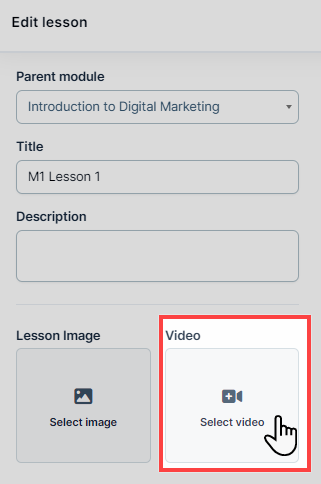
Choose the video from the list that you uploaded under “Course Videos”.
In the page editor, click the orange Add Element or Plus icon (+) to add a new element.
Select the Advanced category, scroll to the Lesson section, and insert the Video element in the page editor. You can adjust the design and settings of the video placeholder as needed.
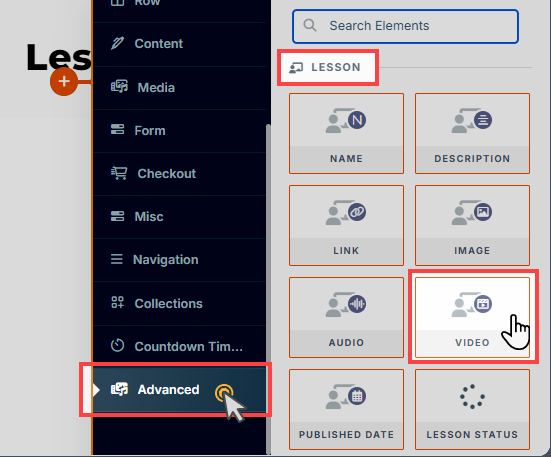
You need to repeat this process for each lesson if you want to add videos. The Lesson Video element will automatically render the video you added to the lesson.
Tips:
If you want to use multiple videos in a lesson, then use the Standard Video elements instead. In that case, you do not have to select Course Video in the lesson editor. Instead add video URL inside the standard Video element settings.
Using Course Videos with Standard Video Element
Warning:
Course Videos are designed to work best in a Course with the Course “Lesson Video” element. It is not intended to be used with the standard Video element.
Using Course Videos with the standard Video element can be a convenient option for temporary needs or testing purposes.
With the standard Video element, we recommend using externally hosted videos (e.g., Voomly, YouTube, Vimeo, Wistia, etc) to avoid streaming or playback issues and for maximum compatibility across browsers and devices.
To use a course video with a standard video element on a ClickFunnels page, follow these steps:
Access your video asset by navigating to the Course Videos section within the My Assets menu.
In the Preview section, where the video thumbnail is displayed, right-click on the video and select Copy Video Address.
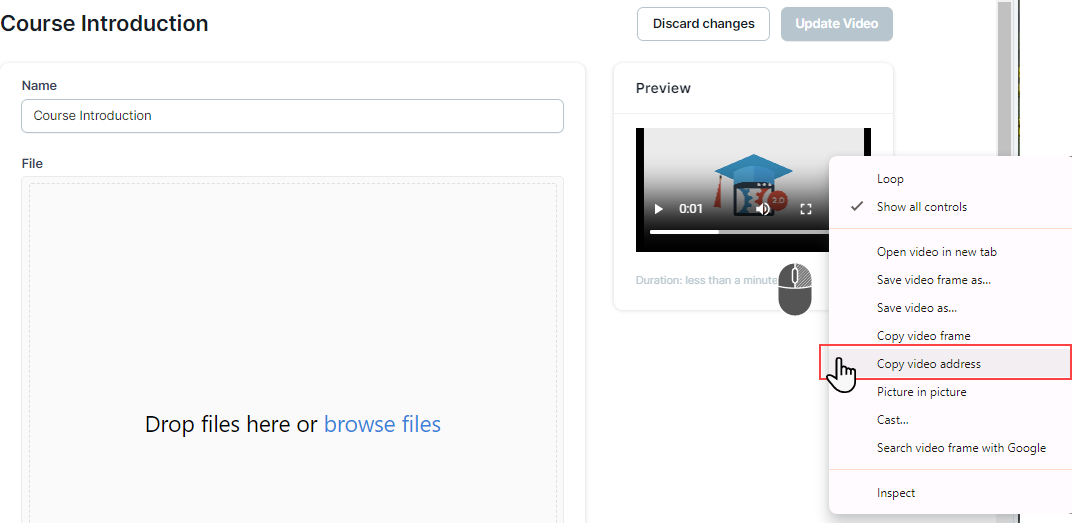
Go to the page where you want to use the course video and click Edit Page to open the page editor.
Within the editor, find the row where you want to place the video, then click the orange Add Element or Plus icon (+) to add a new element.
Select the Video element from the Media category and insert it into the row.
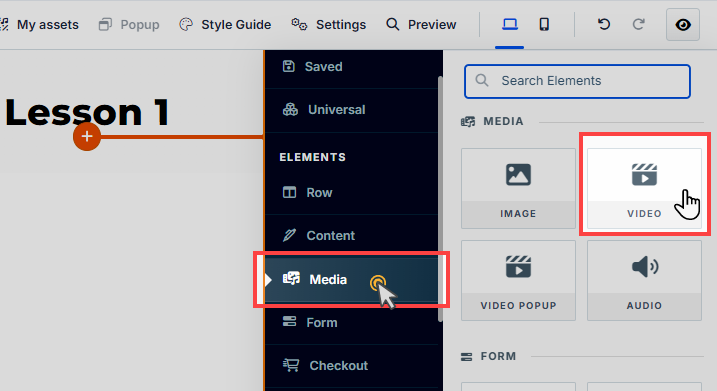
Paste the copied video URL into the Video URL field within the video element settings.
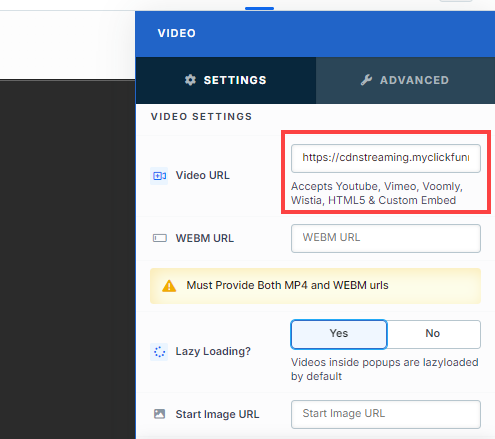
After adding the video URL, you will be prompted to add a WebM URL for the video. This is optional but recommended to ensure optimal performance and compatibility across all browsers, as most modern browsers support the
.WebMformat and provide better efficiency on specific devices. If you don’t have a WebM version, you can use a video converter app to create one. Upload the WebM version of the same video file to a hosting platform outside of ClickFunnels (e.g., Dropbox) and paste the video URL into the WEBM URL field.Important:
Uploading .WebM file is not supported in the Course Videos, so you must upload in an external hosting platform (e.g., DropBox).
The video will still play without the WEBM URL, as ClickFunnels will default to using the MP4 file.
Once the MP4 and WebM URLs are added, your video will be ready to be viewed on your page.
Important:
The Course Video Poster image will not render with a standard video element. To achieve a similar effect, you can use the Start Image URL within the standard Video element settings.