Your ClickFunnels profile contains key account information, including your name and email address, and allows you to manage your password. This article shows you how to access and update your profile settings.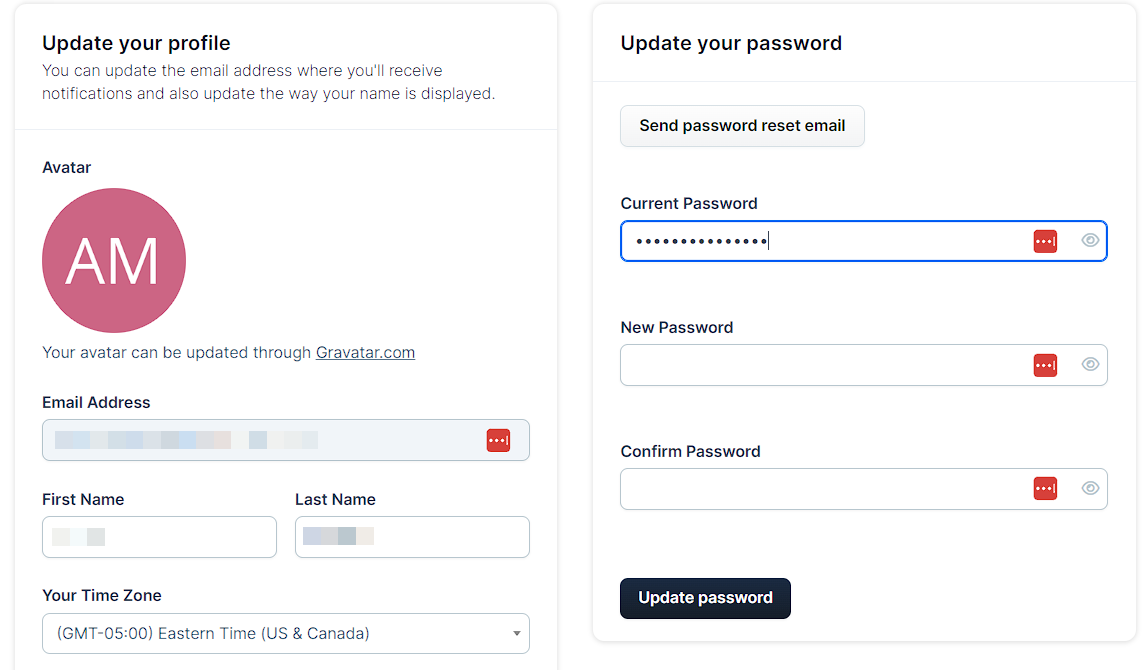
Requirements
An active ClickFunnels account
Accessing Your Profile
Click on your Workspace name in the bottom left corner of the screen.
From the menu that appears, select User Settings.
Updating Your Profile Information
Once you’re in your profile settings, you can edit the following details:
Avatar
Click the Edit Avatar icon (pencil icon) on your current avatar to upload a new image directly from your device.
Alternatively, you can update your avatar via Gravatar by visiting Gravatar.com.
.png)
Email Address
To change your email address, please contact customer service at cf2support@clickfunnels.com.
First and Last Name
Update how your name is displayed within your workspace.Time Zone
Choose your preferred time zone from the dropdown menu to ensure accurate scheduling.After making changes, click Update Profile to save.
Updating Your Password
To change your password:
In the Update Your Password section, enter your current password.
Type your new password and confirm it by re-entering it.
Click Update Password to save.
Enabling Two-Factor Authentication
In the Two-Factor Authentication section, click Enable.
Follow the on-screen instructions to link your account with an authentication app (e.g., Google Authenticator or Authy).
Once set up, you’ll need to enter a code from your authentication app each time you log in.