This article will cover information on how to add a Blog Post Feature Image.
Requirements:
An image to use as the featured image
Adding a Blog Post Feature Image:
Click the Site & Funnels icon on the left side of the Workspace Dashboard.
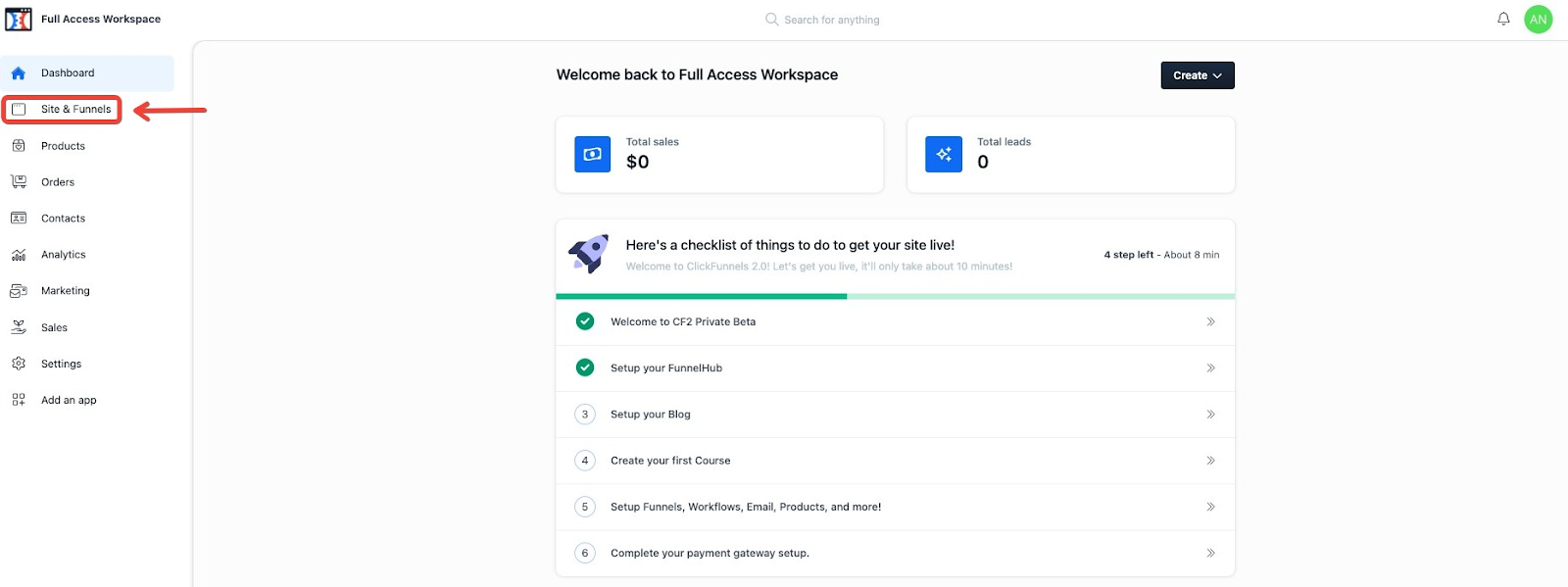
In the top left, click the Blog section.
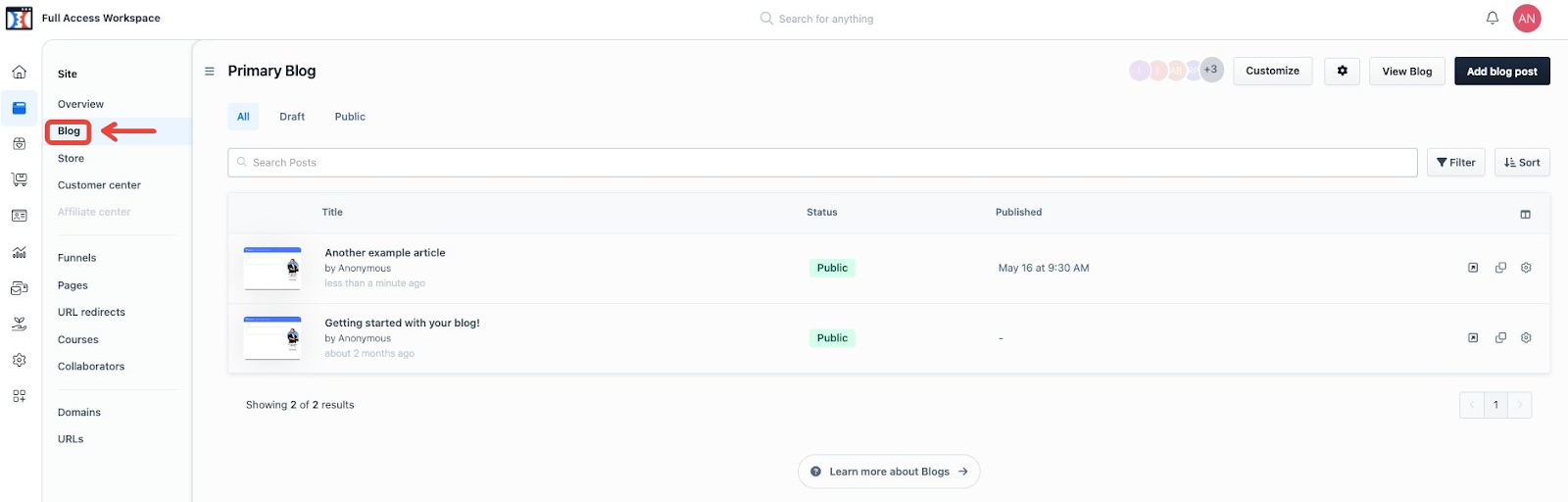
If it’s a new Blog Post you are just creating, click on Add Blog Post in the top right of the Blog section.
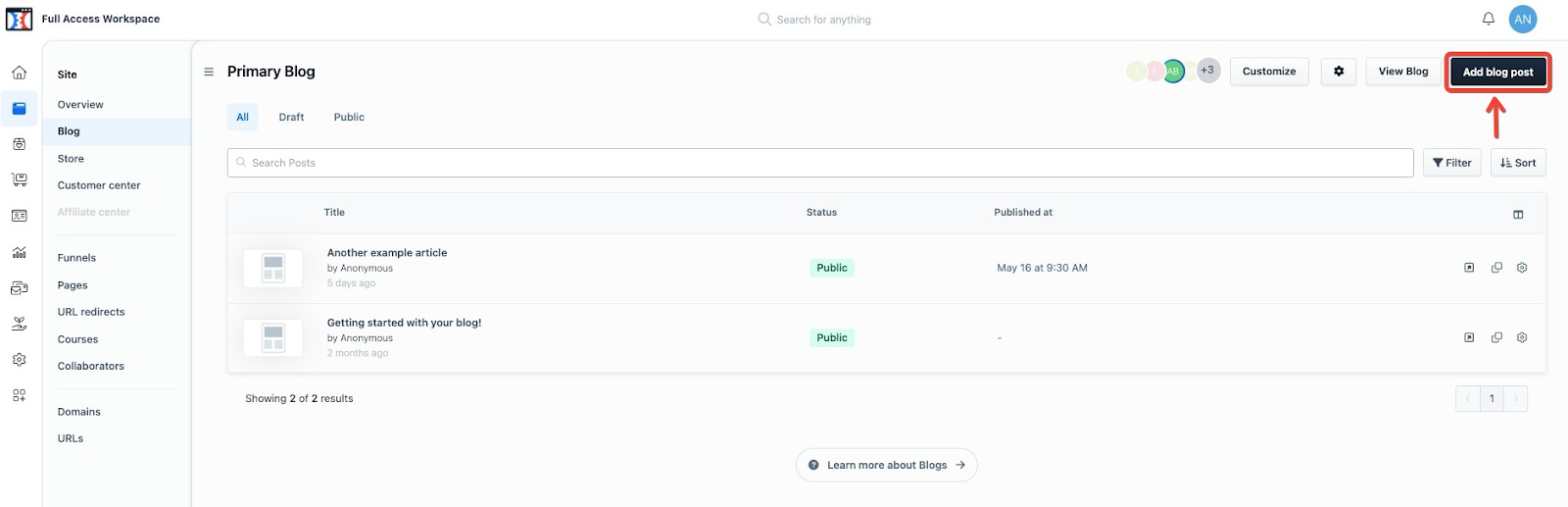
If it is a previously created blog post, click on the gear/cog icon next to the post.
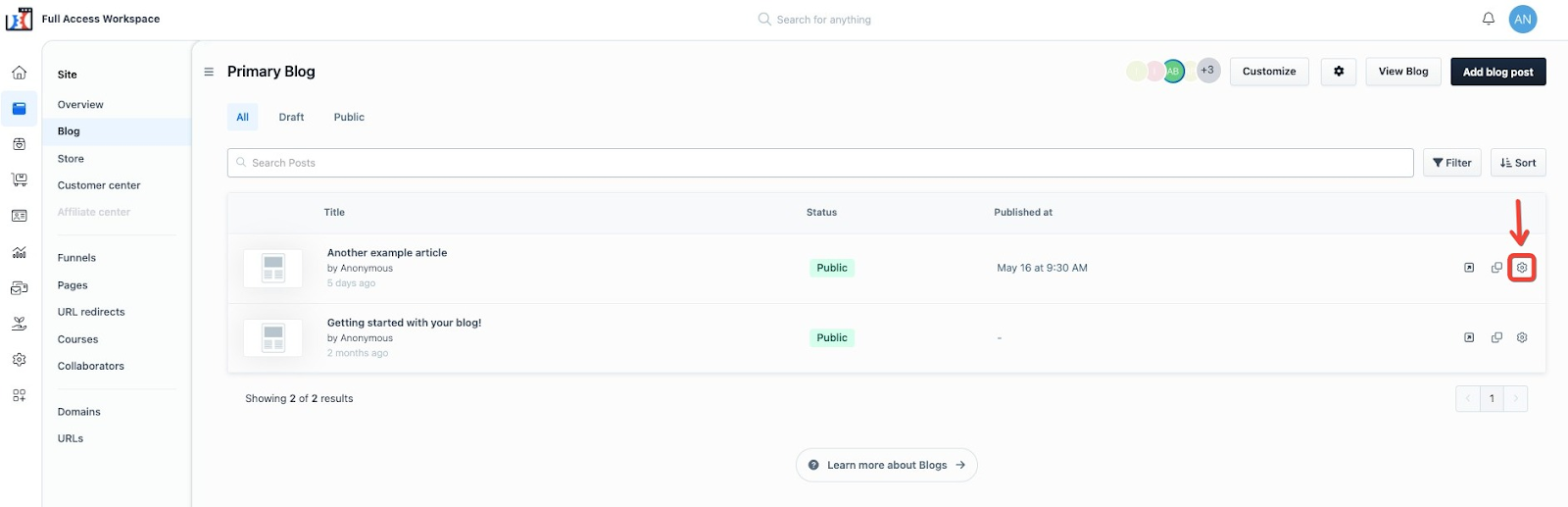
Click Add Feature Image.
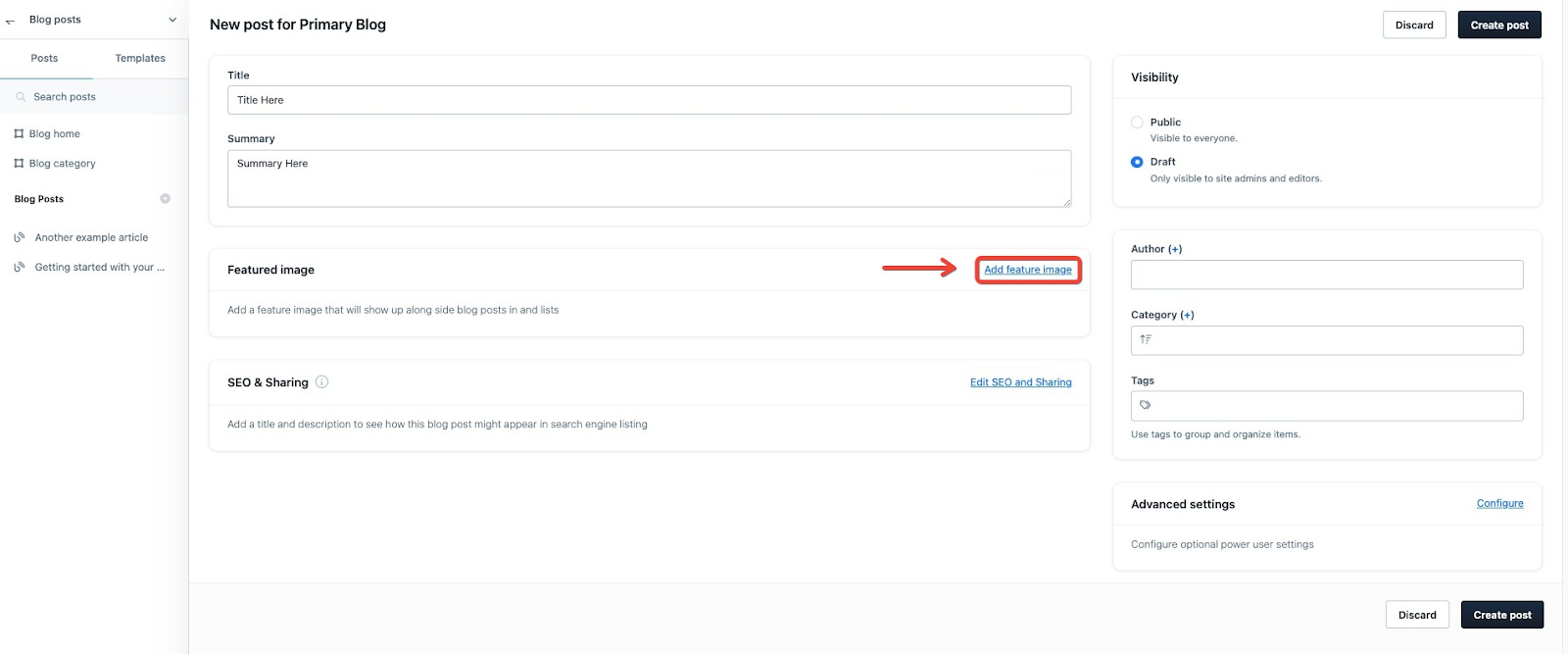
Click Select Image.
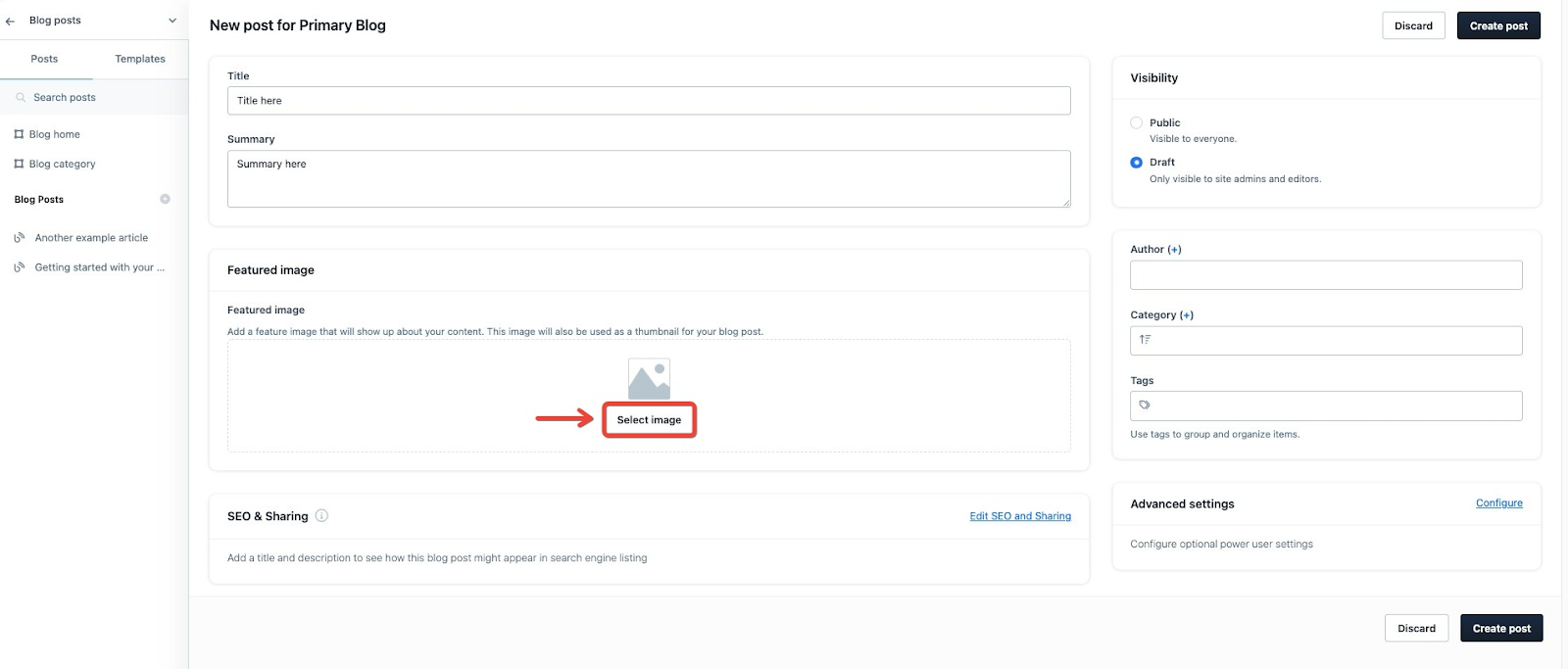
Click on one of the Folders on the left-hand side of the screen to either select an image that has already been uploaded in the past or to upload a new image. To upload a new image in your selected folder, click Upload Image or drag and drop an image into the Upload Box. Once an uploaded image is clicked on, it will automatically take you back to the Blog Settings displaying the selected image under Default Sharing.
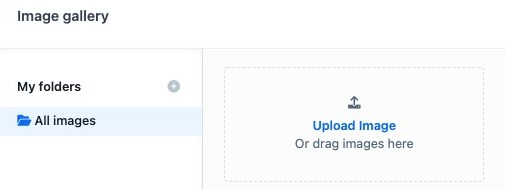
After selecting a featured image, if it is a new blog post then click Create Post in either the top right or bottom right part of the page.
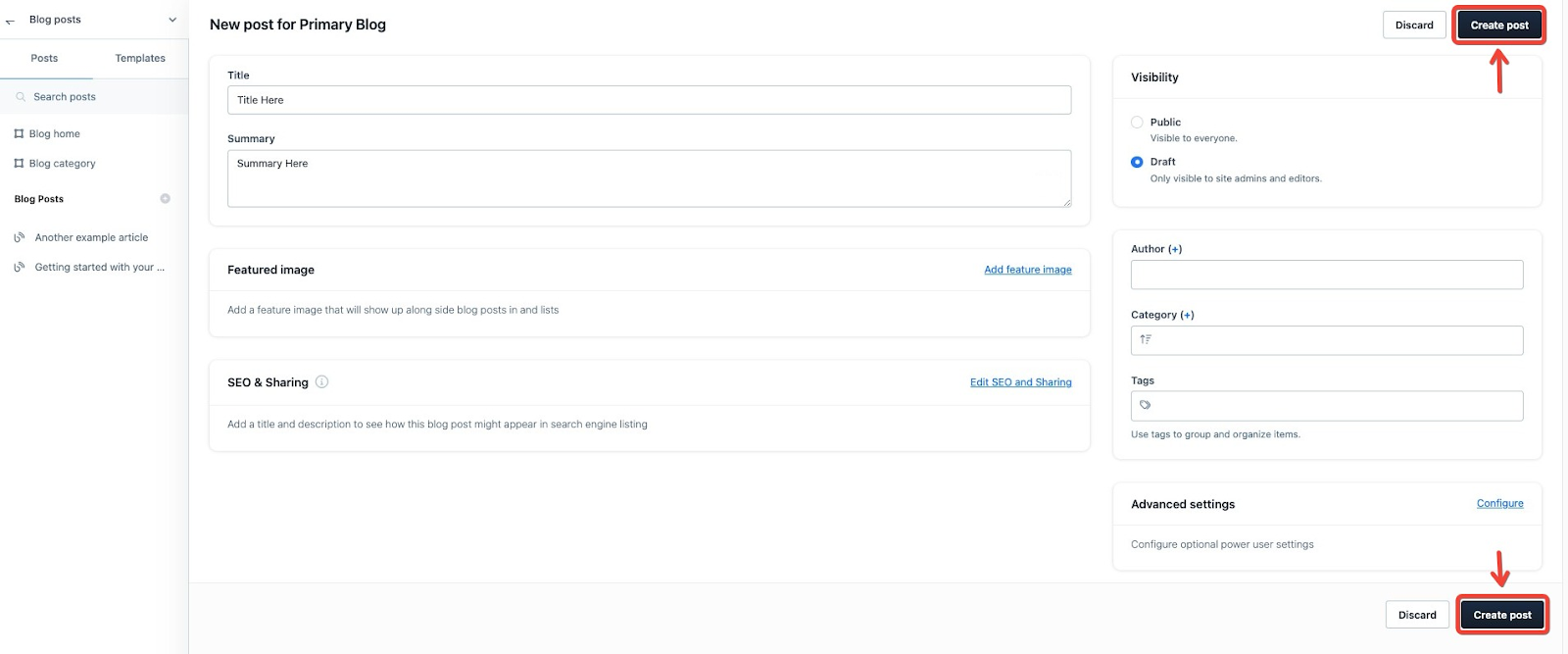
If it is a previously created post, then click Save & Close either at the top right or bottom right part of the page.
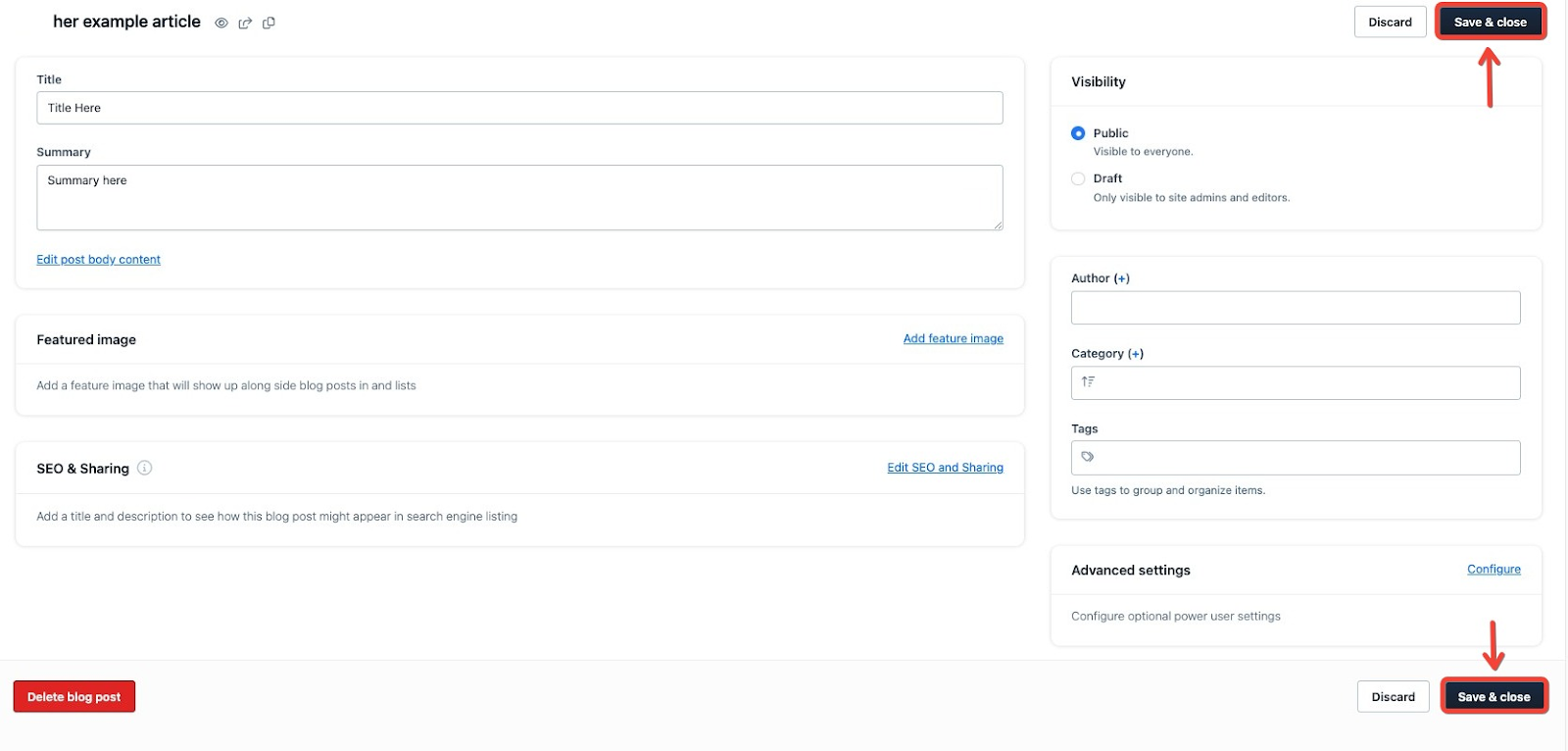
Congratulations, a featured image has been added to the post.
If you have any questions about this, please contact our Support Team by clicking the Submit a Request button at the top right-hand corner of this page and then the Help button at the bottom left of the ClickFunnels Page.